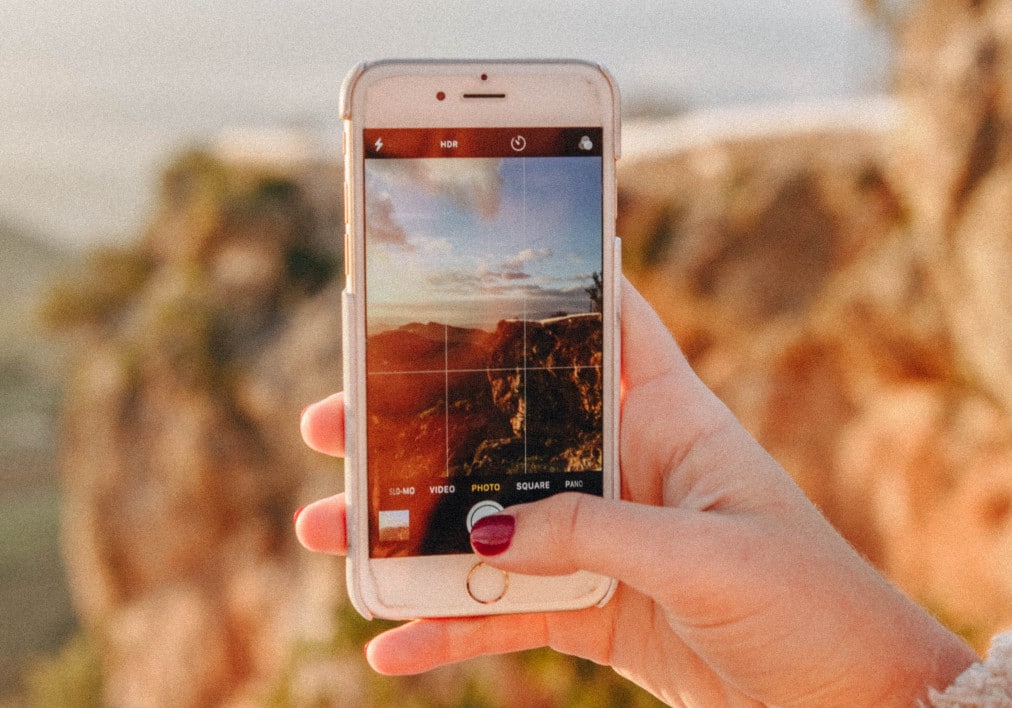1.5K
On your iPhone you can merge different pictures to create a collage. In this article we will show you exactly how you can do this.
How to merge pictures on the iPhone
The easiest way to do this is to download a suitable app to your iPhone. For example, the application Pic Stitch is recommended.
- After installing the app, start by making some settings in the app. To do this, the first thing you do is choose a pattern, of which there are a few available to you.
- Just choose the one you like best. Then it’s time to insert the images. To do this, simply press on the empty grey area and confirm that the app is allowed to access the images.
- Once the images have been inserted, you can edit the collage further and then upload it to Instagram and the like.
More tricks for merging images
Alternatively, you can also drag the pictures to the PC first and then stitch them together to form one picture. And if Pic Stitch isn’t for you, there are other apps you can use on the iPhone to stitch pictures together.
- Such another app would be Layout from Instagram, which you don’t need an Instagram account to use. The app is free and available on the App Store.
- Layout allows you to make images into a picture directly in the gallery view. You can use the app to combine up to nine images at a time, which you can edit a little more if you wish.
- Layout offers only ten patterns, but is completely free of advertising. The ease of use makes it a good app if you want to stitch images together.