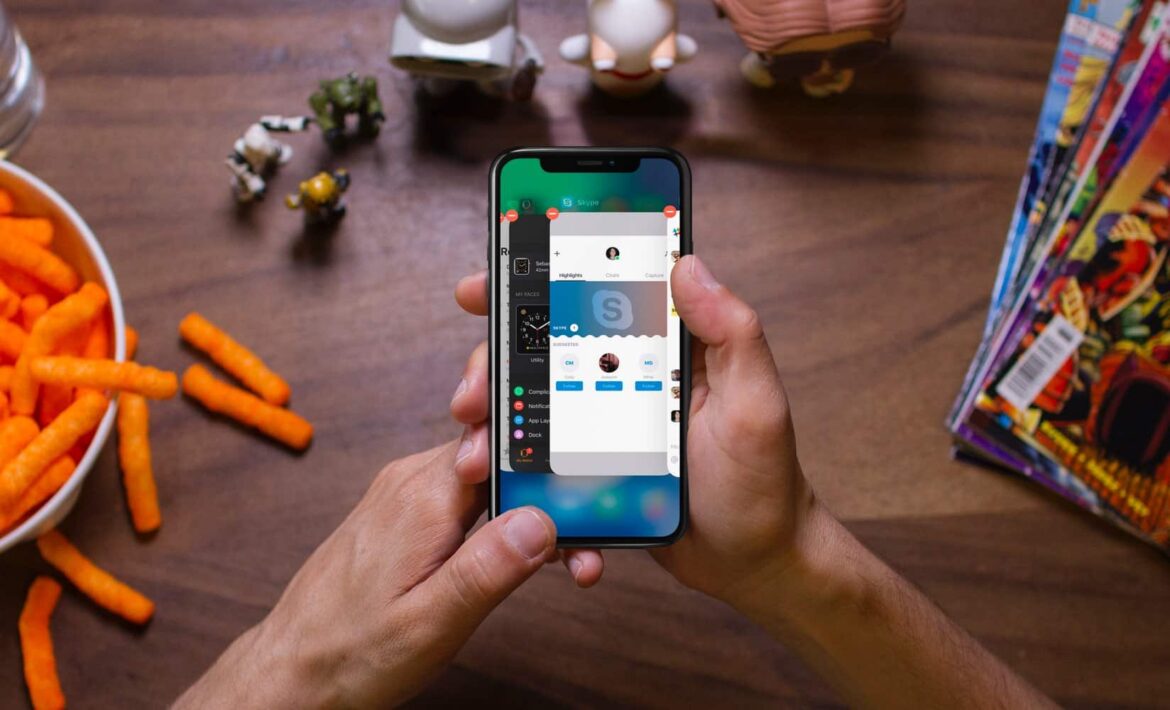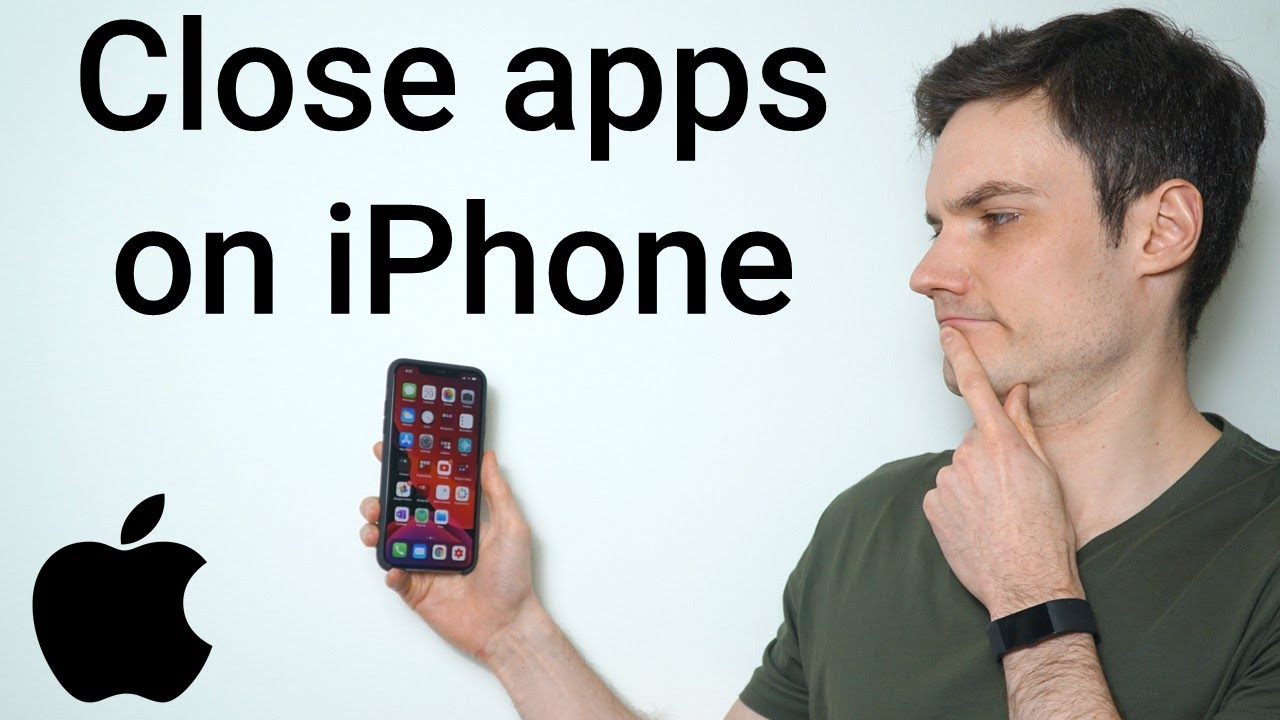1.8K
On the iPhone you can close all apps at once. However, closing all apps varies depending on the iOS version.
Quit all iPhone apps at once: Here’s how to do it with a home button
This is how to do it on an iPhone with a home button:
- Hold down the home button until the “Power off” slider appears.
- Do not use the “Power Off” slider, but press and hold the Home button until the Home screen appears again.
- In the multitasking view, the apps are still visible, but they are no longer active. You can tell because a selected app will restart completely when you try to open it.
- Alternatively, you can close three different apps at once by pressing the Home button twice and holding down three different apps at the same time with three fingers.
- Drag them upwards to close them. Repeat until all apps have been closed.
iPhone: Close all apps without the home button
Generally, the open apps on an iPhone without a home button can be closed like this:
- On iPhone models without a home button, swipe up from the bottom of the screen to see the open apps in the overview.
- Either close each app individually by swiping it upwards or take several fingers and place them on the corresponding app cards. To close, swipe upwards with all fingers at the same time.