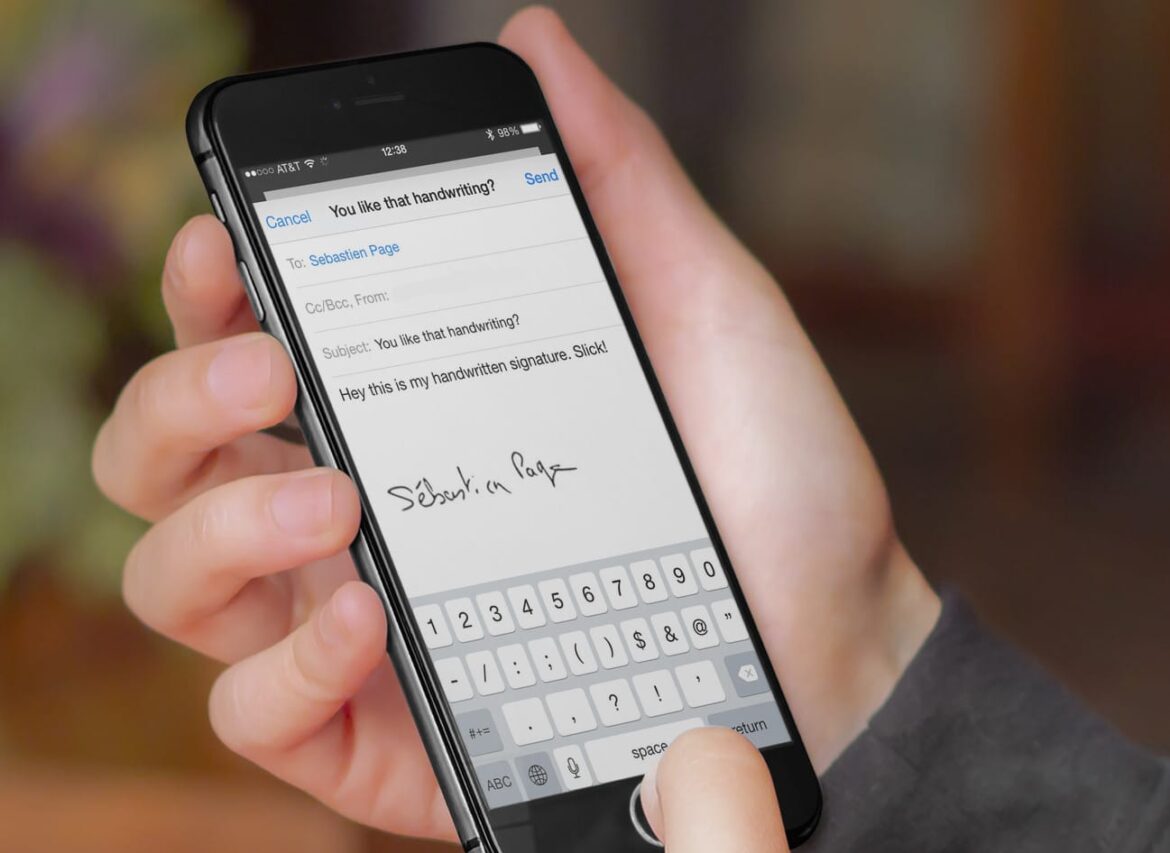3.2K
You can only insert a picture or logo as a mail signature on the iPhone in a roundabout way. We will explain how to proceed.
iPhone: Add a picture or logo as a mail signature
The image will only be displayed in the signature if it is inserted as HTML code:
- First create your signature with an image using a mail programme that supports this function – for example, Outlook or Thunderbird. Alternatively, you can create an HTML signature online. Then copy the signature you have created to the clipboard.
- Open any mail programme, paste the copied signature and then send a mail with the created signature to yourself.
- Retrieve the e-mail using the Mail app on the iPhone. Select the entire signature by holding down a part of the text for a longer time and select Select All and tap Copy.
- Go to the Settings app and select Mail, Contacts, Calendar.
- Scroll down a bit and tap Signature. If you have already entered a signature there, delete it.
- Now paste the signature you copied in step 3 by long tapping on the text box and then selecting Paste. You will notice that the original formatting has changed. This is because your iPhone has automatically added its own coding to the HTML source of the signature.
- Shake your iPhone. The Revoke Attribute Change window appears. Tap Revoke. This will keep the required HTML code.
- Adjust the signature if necessary by deleting inserted spaces or paragraphs.
- Go to your iPhone Mail app and create a new message (it should already contain the new signature).
- It didn’t work as it should? Check under Settings ☻ Mail ☻ Load Remote Images to see if the “Load Remote Images” option is enabled. If it is not