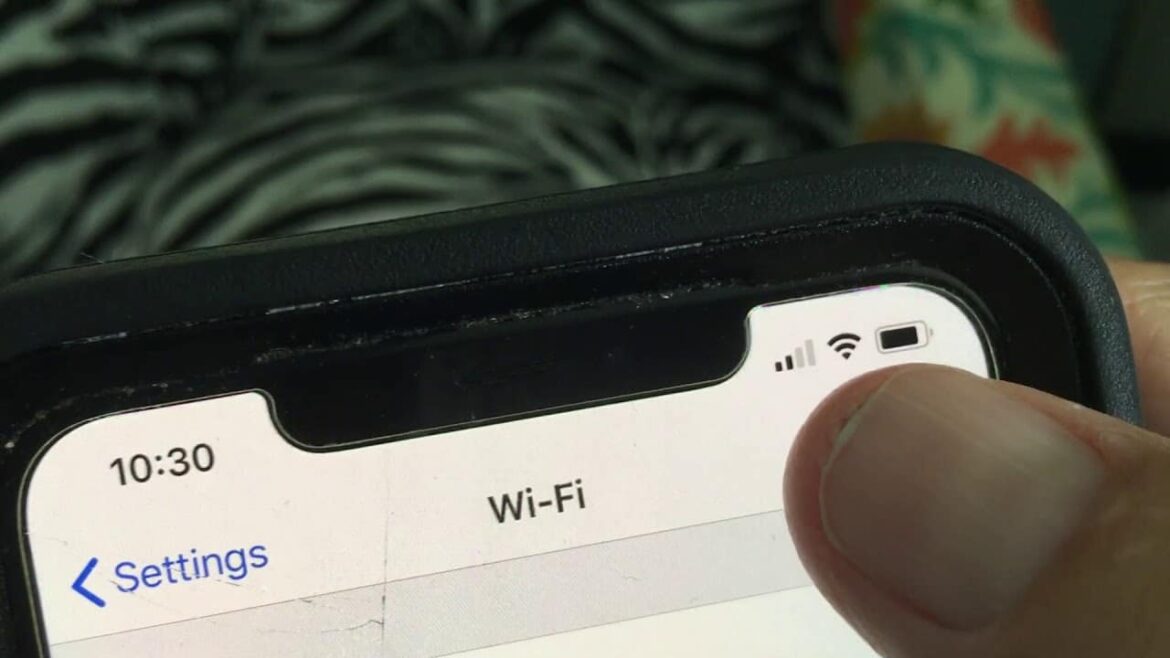1.8K
If your iPhone does not connect to the WLAN, this can have several causes. We show you how to solve the problem quickly and easily if the connection to the network fails.
If the iPhone does not connect to the WLAN – First aid
- The first thing to do is to switch your iPhone completely off and on again. This will clear any small errors in the cache.
- Next, open the Settings app and deactivate mobile data at the top under Mobile Network. This will prevent the connection from constantly changing.
iPhone detects WLAN but does not connect: Reconnect
- Open the category WLAN in the Settings app and tap on the info symbol next to your WLAN network.
- Select the Ignore this network option there and confirm the process.
- You can then connect to the WLAN network again.
Reset network settings on the iPhone
- Open the Settings app and select the General category there.
- Scroll down to the bottom of the screen and select the Reset item.
- Select the network settings there and confirm the process.
- Afterwards, all connection settings will be deleted. Now dial into the WLAN network again.
Router: iPhone does not connect to WLAN
- The problem may not be with the iPhone, but with your router. Disconnect the device from the power supply for a few seconds and then reconnect it, so you can restart the router.
- Also check whether the WLAN problems also occur under other devices. This would be another indication of a fault in the router.
- Also delete the connection to the smartphone in the router. With the Fritz!Box, for example, this works under the category WLAN.