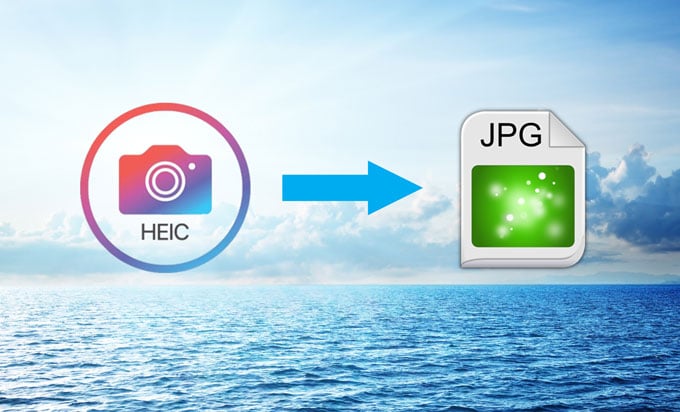1.7K
Pictures taken with the iPhone in HEIC format can be converted in no time. There are different options for this, which can be implemented very easily. We will therefore explain to you in this article which options you have.
iPhone: This is how converting HEIC images works
If you want to convert a file into another format, you have several options to choose from. Either you use an online service or you download a converter programme.
- If you want your device to automatically convert HEIC images to JPEG images when you transfer them to another device, go to Settings. Tap Photos and scroll down to Transfer to Mac or PC. Put a tick next to Automatically.
- You can also convert your images in other ways. On the convertio.co site, for example, you have the option of opening your HEIC file and having it converted directly.
- This service is also offered by the two websites heic.online and apowersoft.com. Here you can convert your HEIC files directly into JPEG, PNG or BMP.
- The online service heictojpg.com is also suitable for this. However, the handling here is in English.
-
- If you don’t always want to go online to convert your HEIC images, then you can, for example, download a programme and use the service directly on your computer.
- If you use a Windows PC, for example, you can use the free programme from imazing.com.
- The iDevice Manager programme is just as helpful.
Convert HEIC images conveniently on the Mac
If you own a Mac, then you usually don’t need an additional programme to convert your HEIC files.
- Open the photo app for this purpose.
- Select the photos you want to process. If you want to convert several photos, then click on the respective photos by holding down the cmd key.
- Then go to “File” -☻ “Export” -☻ “Export x photos” and select the desired format for photos.
- Then click on “Export”.
- A menu will open. Here you can determine where the converted photos are to be saved.
HEIC file: What’s behind it
If you have one of the new iPhone models from version iOS 11, then photos are shot and saved in HEIC format.
- This already includes the iPhone 6S, 6S Plus and all newer iPhone and iPad Pro models.
- HEIC is also known as HEIF and means “High Efficiency Image Format”. The format is not an Apple format, but was developed by MPEG.
- In contrast to the JPEG format, HEIC has many advantages. This is because JPEG, while a very convenient format that converts images into a smaller volume of data, also has many disadvantages.
- With JPEGs, for example, many file formations such as colours, sharpness or saturation are irretrievably lost. The format also does not support transparency.
- A HEIC file, on the other hand, is only half the size of a JPEG file. The quality, however, remains the same.
- At the same time, it is possible to save several photos in one file. This is important for live photos, for example.
- By the way, 16-bit colours are also supported. JPEGs, on the other hand, can only be saved with 8-bit colours and therefore appear less rich in colour.
- If you want to edit a photo and then restore it to its original state, this also works with a HEIC file.
- The format also supports transparency of images as well as moving images, such as GIF.
FAQ about HEIC images on iPhone
Read the answers to questions that frequently arise on the subject here:
- Why HEIC and not JPG?: HEIC has some advantages: The images are about half the size of JPGs with the same quality, you can save multiple photos in one file with HEIC, HEIC supports transparency (similar to GIFs), and image edits can be saved. HEIC also supports 16-bit colour.
- Which is better, HEIC or JPG?: It depends on the intended use. HEIC has some advantages, but it is not yet widely used. If you want to use your photos in many different places without having to convert them first, JPG is better.
- Why does iPhone make HEIC pictures?: The reason is that HEIC images take up less memory while maintaining the same quality. With limited iPhone memory, this is basically practical.
- Are iPhone photos JPGs?: It is true that since iOS 11 all photos on the iPhone are initially saved in HEIC format. You can change this as described above.
- How to convert HEIC to PDF: To convert a HEIC file to a PDF, it is best to use free online converters.