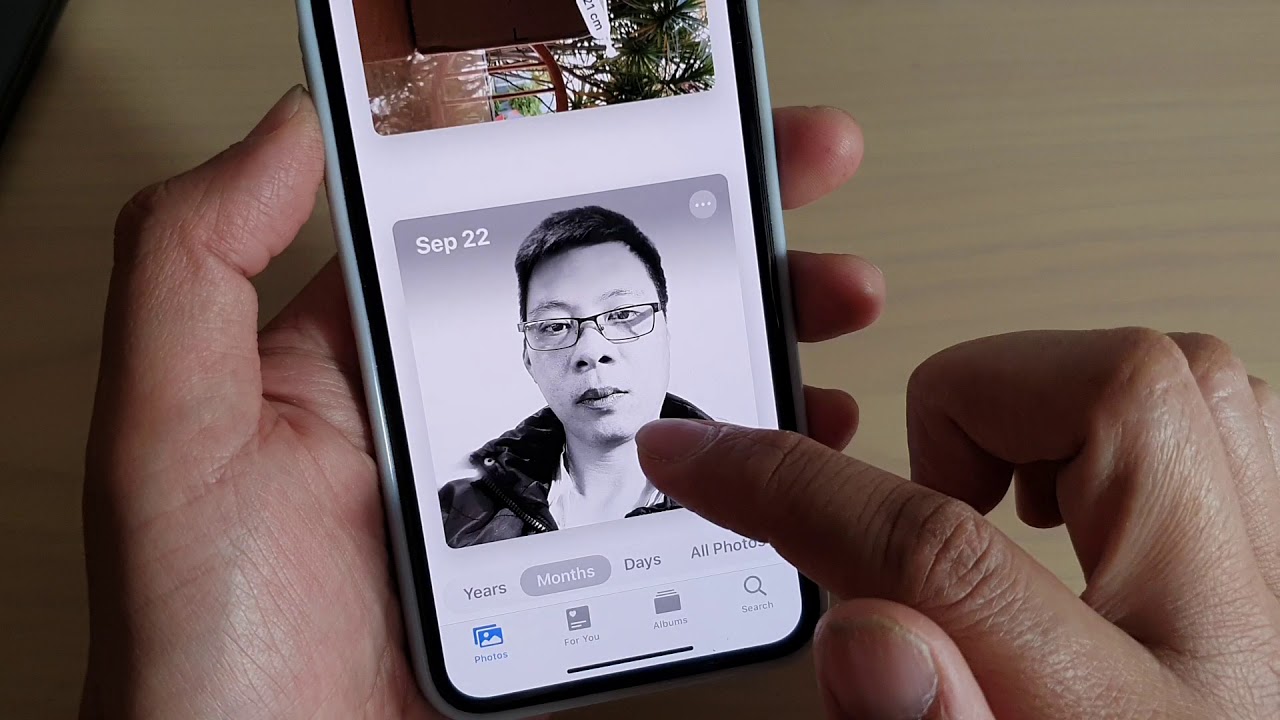1.2K
To create your Camera Roll album on iPhone, you need a few manual interventions. A simple guide solves the problem
iPhone: How to create the Camera Roll album manually
Open the “Photos” app on your iPhone.
- Go to the “Albums” tab at the bottom of the screen. Tap the plus sign (+) at the top left of the screen to create a new album.
- Give the new album a name such as “Camera”. Once the album has been created, return to the “Photos” app and select the desired photo from your photos.
- Tap the share menu icon and select “Add to album”. Select the newly created “Camera” album from the list of albums
- The photo is now moved to the “Camera” album and displayed there.
Set up camera roll via shortcuts: Instructions
Set up shortcuts so that the photos from your iPhone camera automatically end up in the correct folder. Please note: The following names are for example purposes only. If you set up your own shortcuts, use your own names in the photo app and co.
- Open the shortcuts app on your iPhone. Tap on the plus in the top right-hand corner to create a new shortcut. Give the command a new name:
- Add the “Search photos” action. Also define the following filters: Album is not WhatsApp, Album is not camera, Album is not cat, is not screenshot.
- In addition, enter the filter: Media type is image, date taken is within the last 6 months. Also add the action: “Repeat with each” so that every image is checked.
- The if actions are: Object – Camera model – Repeat object. Select “Actual” as the condition. For “Text”, enter “Apple”
- Then enter the command “Save to photo album”. This will be an “If block”. Select “Camera album” here, which you have previously set up.