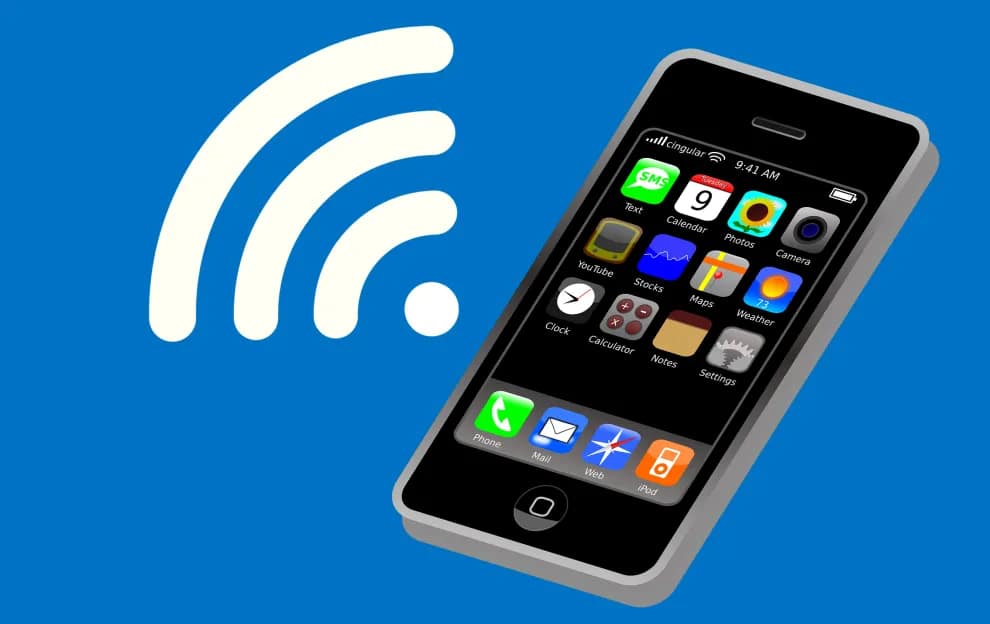1.5K
In areas with weak reception, you can make WLAN calls with your iPhone if you have activated this feature. We tell you how it works
Wifi calling: Enable Wi-Fi calling on iPhone
Wifi-Calling allows you to make calls via a WLAN connection even without a mobile network or when the mobile network is poor. To use wifi calling, you need an iPhone 5c or later with at least iOS 10.1. You may need to obtain updated carrier settings to use the feature. Depending on your provider, you may need to add the option to your contract
- If all requirements are met, you can activate WLAN calls in the settings.
- Open the settings, scroll to the “Phone” item and tap on it.
- Here you can now click on “WLAN calls”. With another click on the button you activate the function.
- If you are connected to a WLAN network, the function is displayed in the status bar.