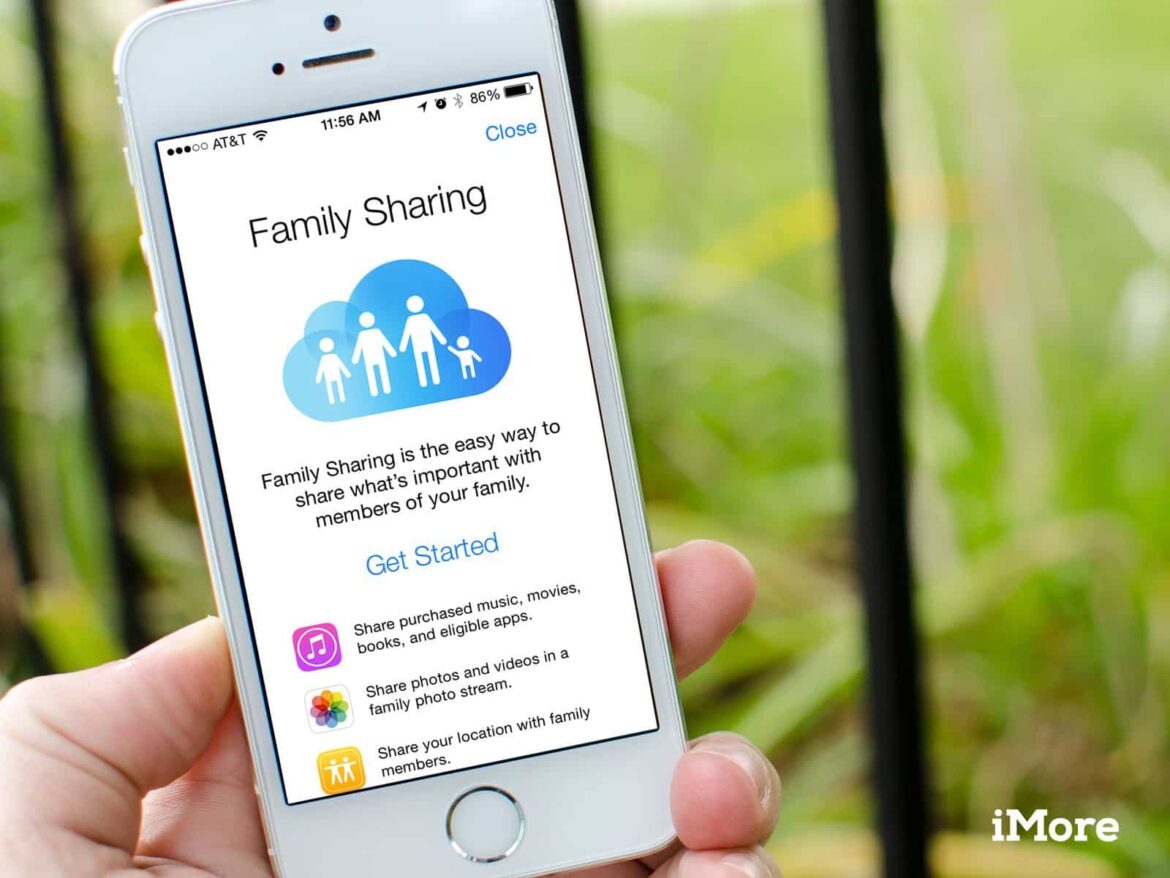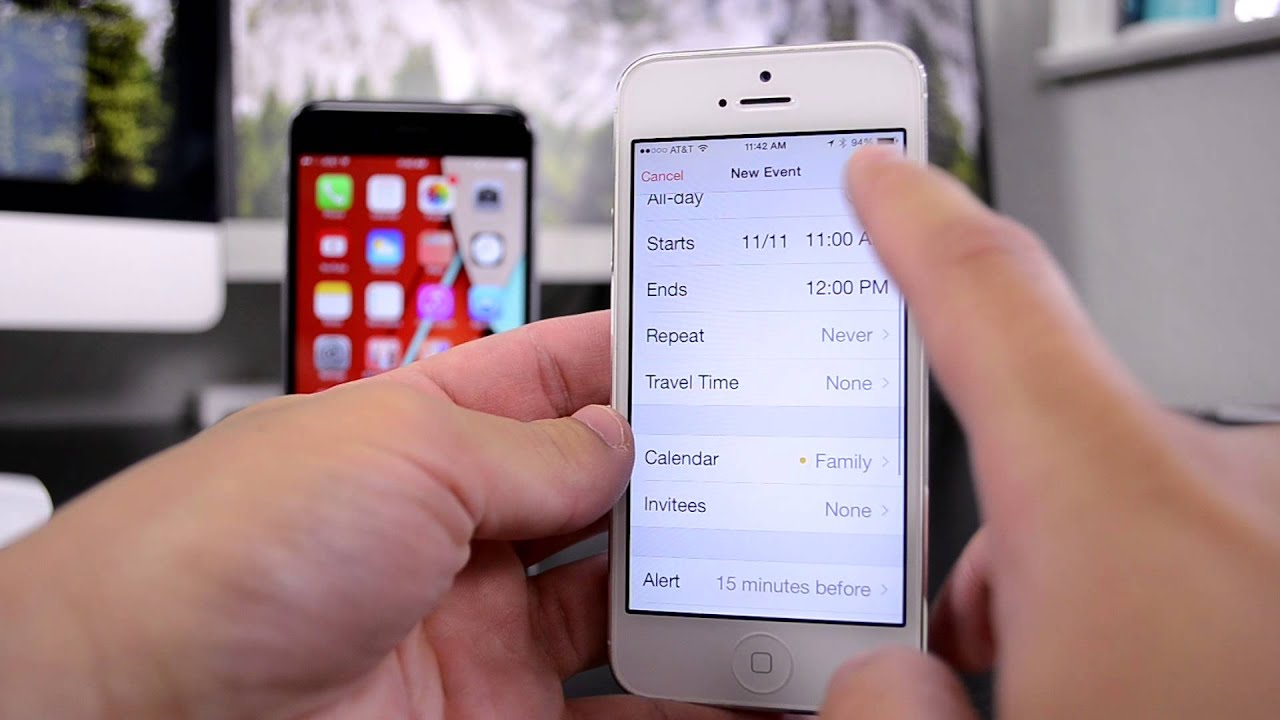1.5K
In iOS 8, Apple introduced the Family Sharing feature for families. This allows you to share numerous Apple services as well as data with individual members of your family.
iPhone & iPad: This is Family Sharing
Family Sharing lets you share lots of content and purchases in the Apple world with up to five other people in your family. Everyone keeps their own account, the accounts are simply linked together.
- Parents can, for example, decide on their children’s purchases and also pay for them. If the son wants to buy a game in the App Store, mother or father receive the request on their iOS devices and can confirm or reject it with a tap of their finger. The money can be debited from either the child’s or the parent’s account.
- If a family member has already purchased a song, movie, app or book from the App Store, iTunes Store on Apple Music or tv+, each member of the family can download the content for free. Content is thus shared across one’s account.
- But you can also share photos and appointments in the calendar with Family Sharing. If every member has activated the “Family” calendar and a member creates a new appointment in the “Family” calendar, it appears on all family devices. It works the same way with pictures.
- Sharing the location is also interesting. This way, parents and children can always know where the other family members are. It also makes it much easier to find lost devices. The whole thing happens via the app “Find my friends”. However, the function should only be activated after consultation with your own children.
- Purchased iCloud storage can also be shared. In all categories, however, the rule is: everything can, nothing must. The head of the family can set up family sharing and then invite the partner with editing rights. For the respective children, it can then be determined individually in which categories family sharing applies and in which it does not.
iPhone: Set up Family Sharing
Setting up family sharing takes just a few steps. You can invite up to five other people and assign them different roles such as “parent” or “child”.
- First open the “Settings” app on your iPhone, iPad or iPod touch.
- Tap on your name at the top, you will find “Family Sharing” further down.
- Here you will now be guided through the setup. In the first step, you invite all the people you want by mail, SMS or AirDrop.
- You can then decide, category by category, what and to what extent it should be shared with the respective members.