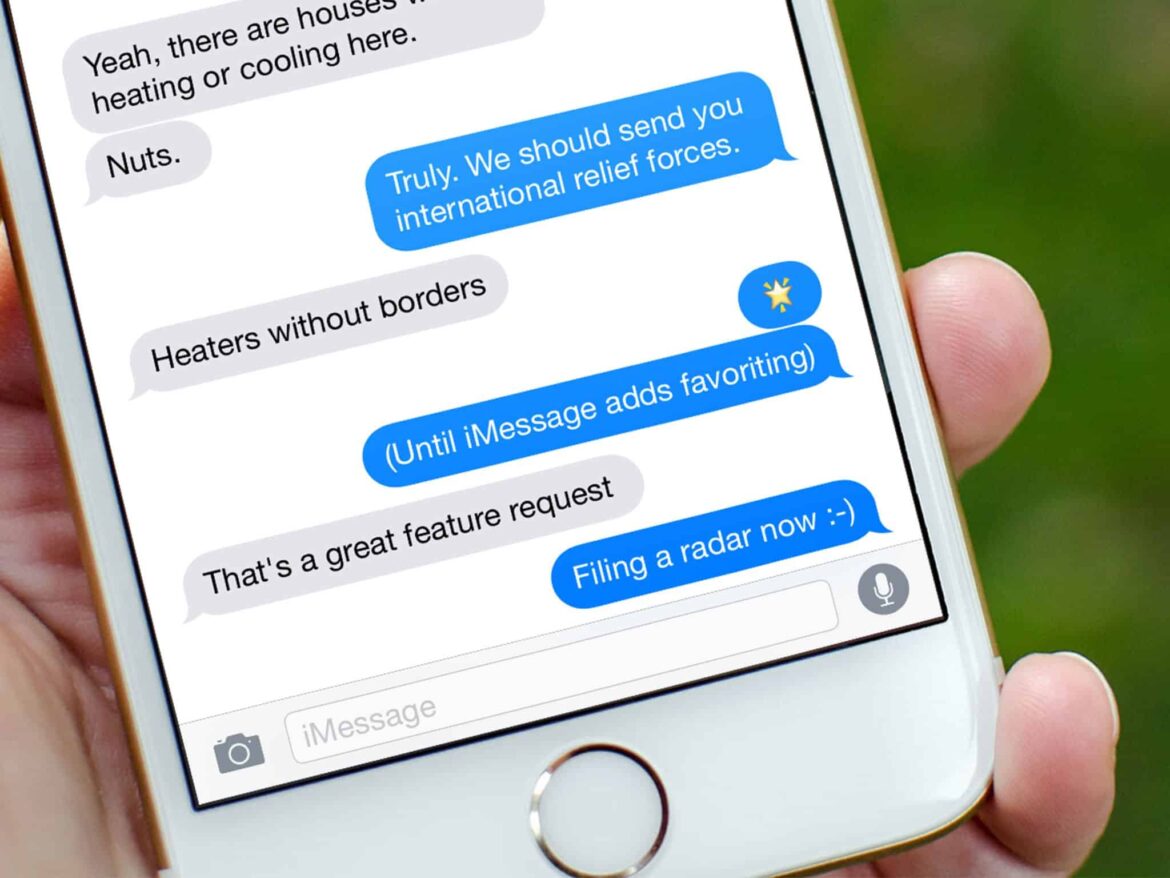777
In particular, iMessage often stops working after an update to the Apple iOS operating system. We will show you how to solve the problem.
iMessage is no longer working – an overview of solutions
In most cases, iMessage simply needs to be reactivated with your provider. To do this, iMessage sends a short message to the provider, which may incur costs.
- Open the “Settings” app on your iPhone or iPad.
- Scroll down and select the “Messages” menu item.
- Deactivate “iMessage” at the top and wait a moment. Then reactivate the function.
- Now you will receive a short message telling you that iMessage has been reactivated.
- If the service still doesn’t work, disable the “Send as SMS” option, wait a moment and then re-enable it if desired.
- If this still doesn’t work, check your Wi-Fi connection and restart the device.
Requirements for activation
For the solutions to the problems described above to work, certain requirements must be met.
- You must be connected via a Wi-Fi or mobile network.
- Your device must have the latest version of iOS.
- Click on “Settings” ☻ “General” ☻ “Date & Time” and check that the correct time zone is set.
- If you see the message “Your carrier may charge you a text message fee for activating FaceTime and iMessage,” you must confirm this with “OK.”
Use iMessage with an email address
As a further option, you can use your email address for iMessage. To do this, log in to the Apple account page with your Apple ID.
- Tap “Settings” and then “Messages”.
- Then select “Send & Receive” and choose the appropriate email address.