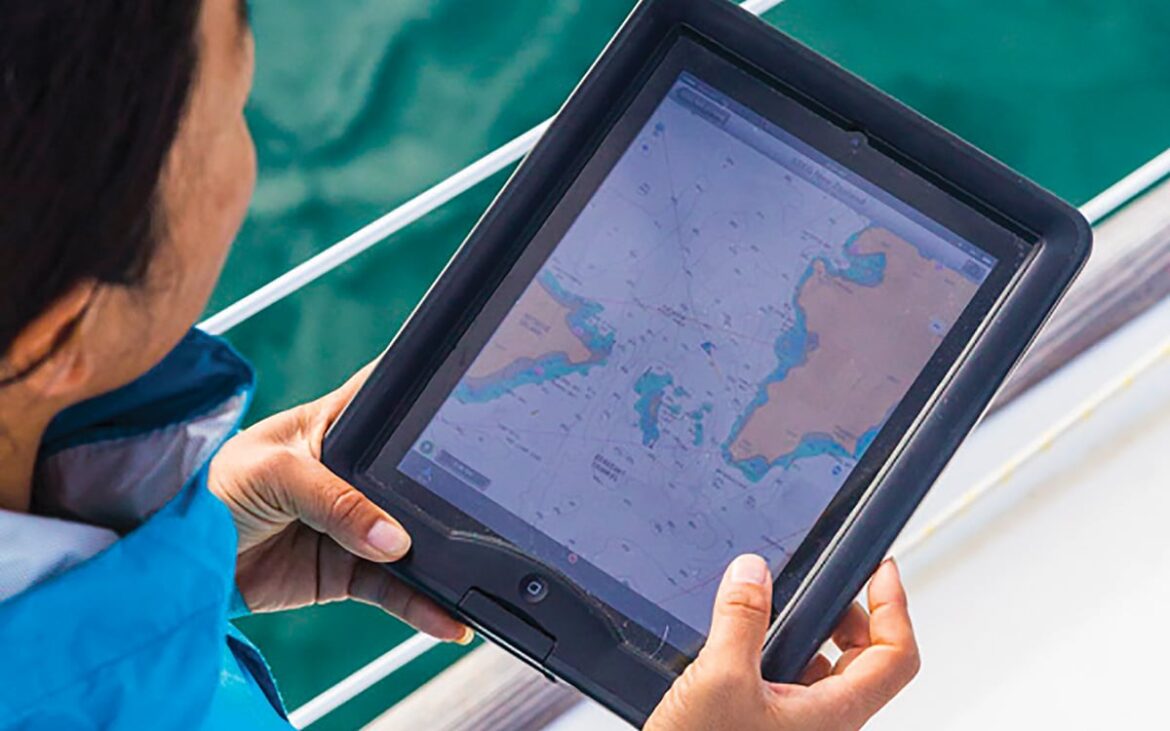1.6K
GPS cannot be used on every iPad. This is because the GPS module is not always installed. However, an approximate localisation of the location is always possible.
iPad GPS: difference between WiFi and Cellular models
All iPads from Apple are offered in two different variants. Thus, there are the iPads with Wifi and with Wifi + Cellular.
- They differ in whether or not they offer support for the cellular network.
- The Cellular model is mobile-enabled and can therefore connect to the Internet on the go with a SIM card or eSIM. With the WiFi model, you can only surf the Internet via WLAN.
- In addition, the GPS module is only installed in the cellular models. So if you want to use the iPad for navigation, you should definitely go for a cellular-enabled iPad.
- Although you can also display your location with the WiFi model. However, this is much less accurate than GPS.
iPad and location services: change and check settings
If you want to find out which apps use the iPad’s location, go to Settings.
- Tap on “Privacy & Security” here and select “Location Services”.
- This will show you all the apps that can access your location. You can allow or prohibit individual apps here.
- Tap on the corresponding app and select one of the options. With “Never” you can completely prohibit access to the location. Alternatively, you can also allow localisation only when using the app or grant access at all times via “Always”.
- To deactivate location services altogether, briefly tap once on the slider at “Location services”.