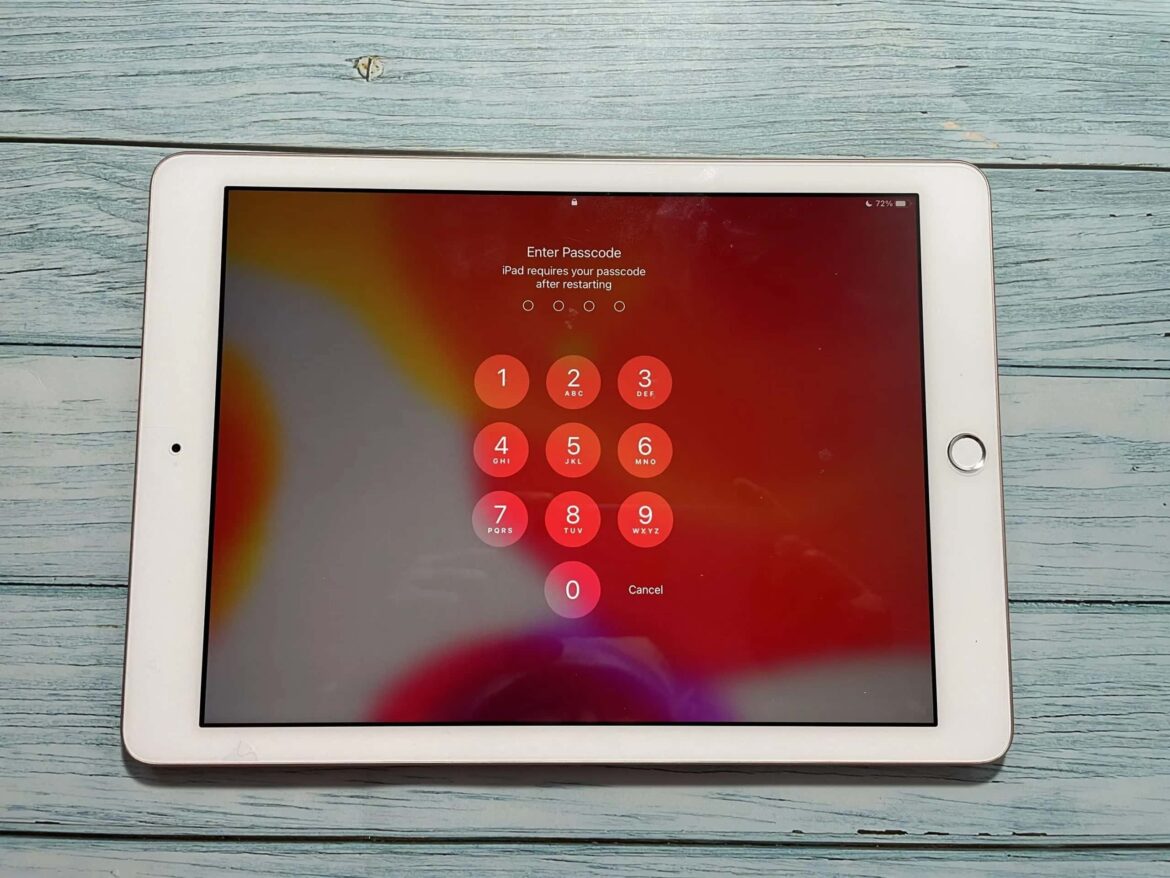665
If you have forgotten the password of your iPad, it’s not the end of the world. You can restore access by following a few steps.
Forgot your password: reset your iPad using recovery mode
It can happen to anyone: you want to use the iPad, but you just can’t remember the password. A forgotten code can be quite frustrating, especially if important data is stored on the device. However, there are several ways to unlock your iPad again, even if you have forgotten the password.
- First, connect your iPad to a computer. Use a cable that is compatible with the device. For a MacBook, an adapter will usually be needed for this.
- Now put the iPad into recovery mode. For an iPad with a Home button, press and hold the Home button and the Top button at the same time until the recovery mode screen appears. For an iPad without a Home button, press and release the Volume Up button quickly, then press and release the Volume Down button, and then press and hold the Top button until the recovery mode screen appears.
- Now iTunes or Finder (on macOS Catalina or later) recognizes the iPad in recovery mode. The “Restore” option appears.
- Select “Restore” to restore the iPad to factory settings. This removes the password and you can set up the iPad again or restore an existing backup.
Forgot iPad passcode: Unlock device with Apple ID
If you have not backed up your data on the iPad, then you should be especially careful. This is because many of the methods for unlocking the iPad also involve deleting the data. However, if you want to avoid data loss, these instructions for iPads can help:
- Try unlocking the iPad until you see the message “iPad disabled.”
- An option to unlock with your Apple ID may now appear. If this option is available, follow the on-screen instructions.
- Enter your Apple ID and password to unlock the iPad. In this case, your data will be preserved.
- It is important that you back up your data in the future. This can be done, for example, with iTunes and regular backups.