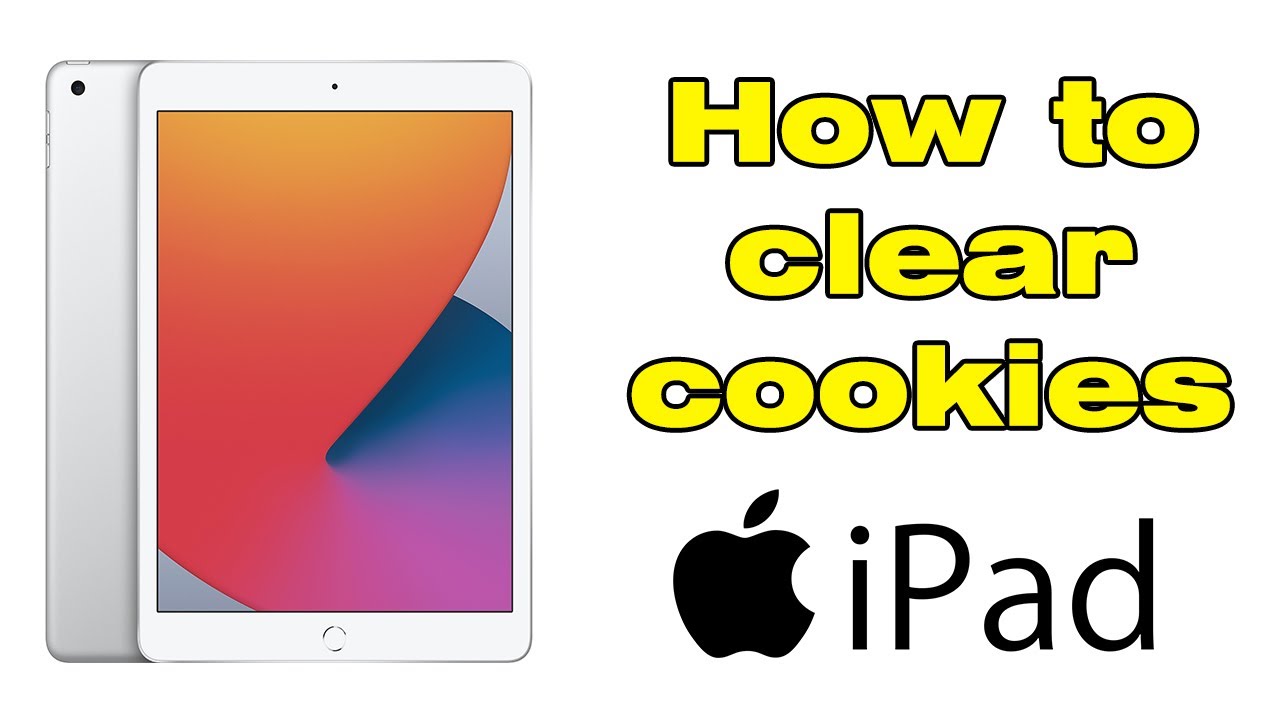1.6K
Delete cookies on your iPad via Safari. This is done in a few clicks. On the iPad, this works similarly to how it works on an iPhone.
iPad cookies: How to delete them via Safari
If you want to delete the cookies on your iPad, this works via Safari. You can also reactivate the cookies in the same way. And this is how it works:
- Go to “Settings ☻ Safari” and then to “Clear history on website”.
- In this case, the Safari history will also be deleted.
- If you want to delete the cookies without the history, go to “Preferences ☻ Safari ☻ Advanced ☻ Website Data”.
- Then go to “Remove all website data”.
- If you do not have any history data, the item “Remove all website data” will be greyed out.
How to block cookies on your iPad
If you no longer want to be tracked by cookies, you can block them on your iPad:
- Go to “Settings ☻ Safari ☻ Block all cookies”.
- But note: If you block cookies on your device, some websites may stop working.