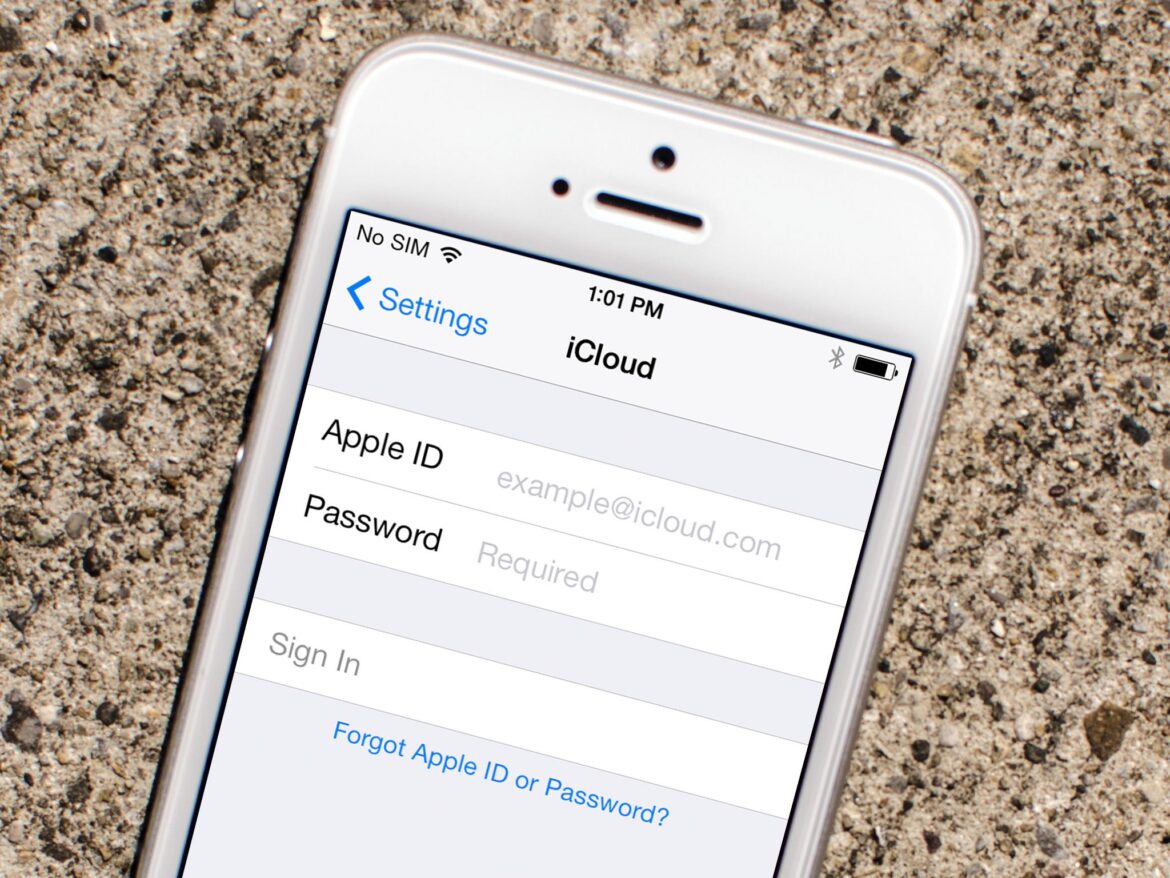1.4K
Creating a second Apple ID is interesting for those who want to access foreign App Stores, for example. This can be done in just a few steps
How to create a second Apple ID
With a second Apple ID, you can use apps that are only available abroad, for example. But you can also separate your professional and private life this way.
- For the setup, open iTunes on your laptop via Windows, for example. It is important that you are logged out of your original account.
- Then click on “Account” in the menu and select “Sign in”.
- There you now have the option “Create new Apple ID”, which you click on. Now follow the steps and enter all the required data.
- It is important that you use a different email address than the one you used for the other Apple ID.
- Once you have confirmed the email address, you will be in possession of another Apple ID.
- You can also get another ID via the App Store. There too, log out and then select the option “Create new Apple ID”. Follow all further instructions there too.
- On the Mac, continue to create an ID through System Preferences. Select “Sign in with your Apple ID” and then “Create Apple ID”. Follow all instructions in this case as well.