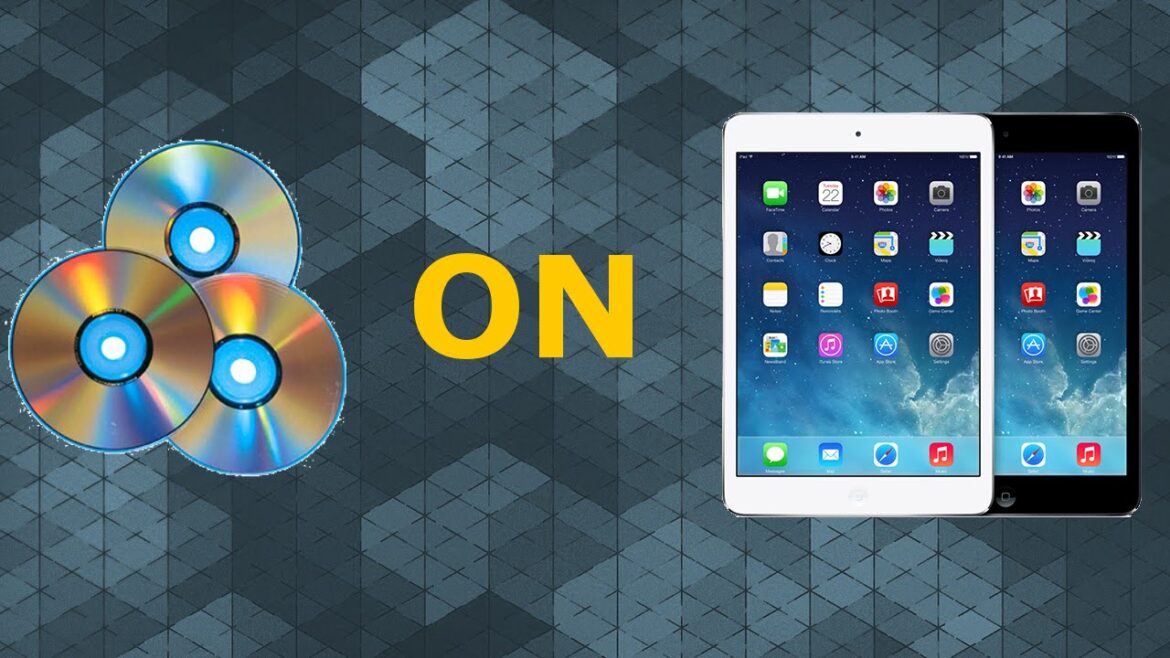1.5K
If you want to watch your DVDs on your iPad, you must first copy the films to it. We will show you how to do this in this practical tip.
Step 1: Transfer DVD to the computer
Before the DVD can be copied to the iPad, it must be transferred to the computer:
- To do this, download and install the free programme Freemake Video Converter.
- Select the “custom installation” and remove the ticks in front of the additional offers.
- Once the installation is complete and the programme has started, insert the DVD into the drive.
- Click on the button “+DVD” at the top and select the path of the DVD. This is hidden behind the item “Computer”. Once you have selected the DVD, click on “OK” and wait a moment until the programme has read it.
- If the DVD contains several titles, the programme usually recognises them automatically. By default, only a tick is placed in front of the film. You can optionally add additional content such as the commercials, the opening credits and bonus material. Then click on “OK”.
- The film will then be loaded into the programme. Click on the button “in MP4” at the bottom to open a new window. Here you can determine the quality of the film and the storage location. The higher the quality, the larger the file.
- If you then click on the “Convert” button, the DVD will be transferred to your computer. Depending on the quality selected, this can take up to one hour.
Step 2: Copy DVD to iPad
Once the process is complete, the DVD is available as a video file on your computer. You can transfer it to the iPad using iTunes:
- Open iTunes and connect your iPad to the computer using a USB cable.
- Press the “Ctrl” + “O” keys simultaneously, a small window opens. Navigate to the path where the video file is stored and open it.
- The DVD will now be imported into iTunes. Switch from the “Music” section in the top left to “Movies” if you are not already there (see picture).
- Here you have an overview of all videos and films that have been imported into iTunes. Find your DVD, drag it to the iPad button in the top right corner and release the mouse button.
- The DVD is now transferred to your iPad. You can watch the DVD on your iPad via the Videos app.
- You can follow all the steps again in our video practical tip.