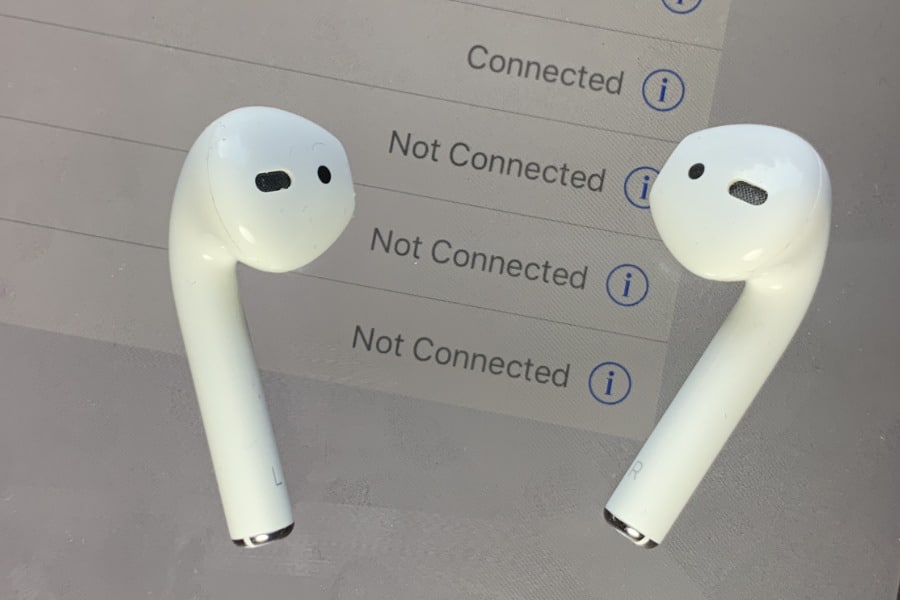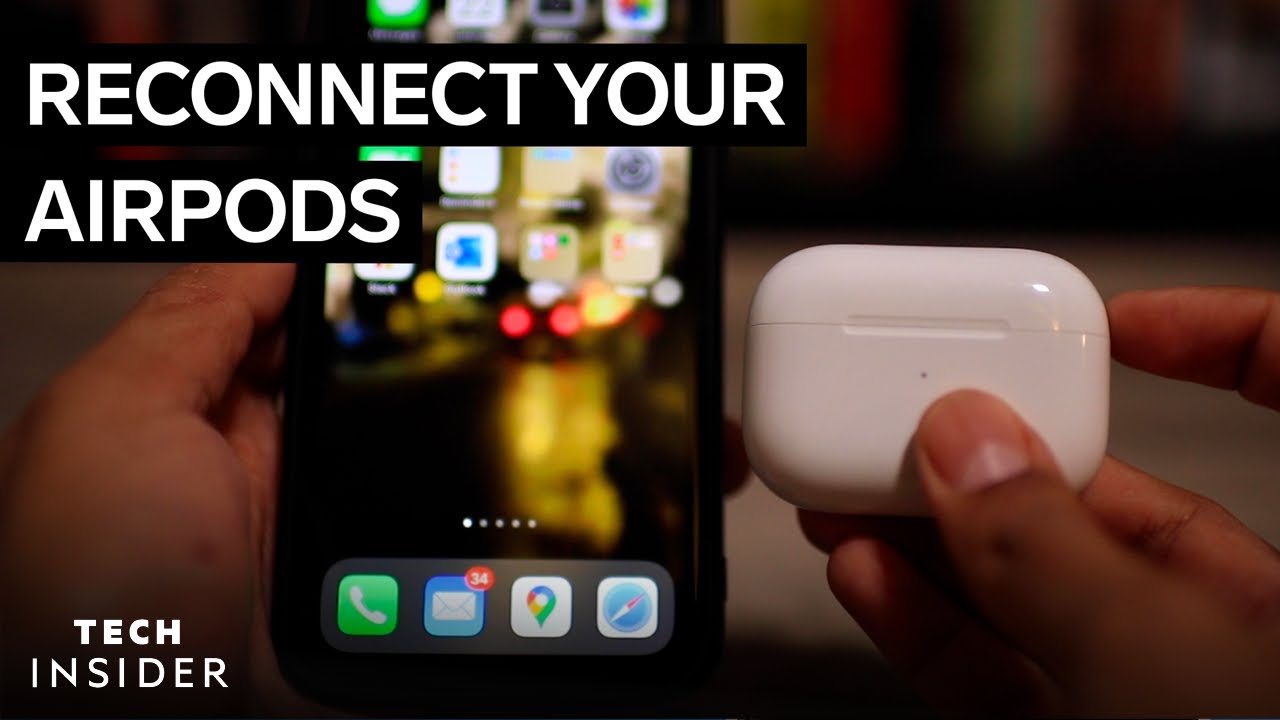1.1K
If your AirPods won’t connect to your mobile device, there may be various reasons for this. We have possible solutions for you here
AirPods do not connect – various reasons
If your AirPods won’t connect, there may be various reasons for this. Here are some possible reasons and solutions:
- First of all, make sure that Bluetooth is activated on your iPhone or iPad. If you are already connected to another Bluetooth device, this may interfere with the connection to the headphones.
- Check the current software version and update your iPhone if necessary. If you are using the second generation AirPods, iOS 12.2 or later must be installed. To use the first-generation headphones, you need at least iOS 10. For third-generation AirPods, at least iOS 14 must be installed.
- If the headphones still do not connect, check the battery level. If it is too low, charge your AirPods and try to establish the connection again.
- Make sure that your device has selected the AirPods as the audio device. To do this, go to the Bluetooth settings and select them here as headphones
- Dirt and debris can impair the connection to the AirPods. Therefore, clean the headphones and the case with a soft, dry cloth or get a special cleaning kit for AirPods.
- Finally, try resetting your AirPods completely. To do this, press and hold the setup button on the back of the charging case for about 15 seconds while the headphones are inside. The status LED will first flash white and then yellow. When it flashes white again, release the button and remove the headphones.
- If nothing works, contact Apple Support. They can help you solve the problem and possibly replace the AirPods.