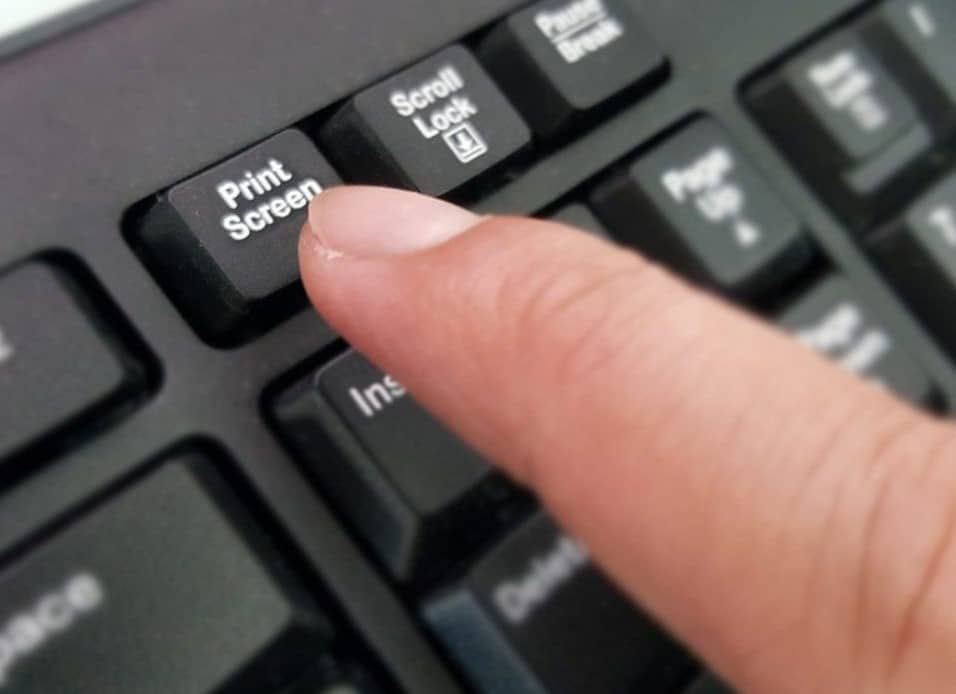689
Where screenshots are stored is an important question when you take screenshots that are important to you. Depending on the device, these are different places.
Where screenshots are stored: Devices and folders
When you take a screenshot, the location can differ. Depending on the device, there are different folders that contain your screenshots. If you make a screenshot, you can usually choose the storage location, but if not, the images can be found in other locations:
- Windows: If you use the key combination “Windows+PrtScn” or another key combination for the screenshot, you will then find your pictures in the folder “C:\User\Pictures\Screenshots”. Depending on your computer system and device, you may also find the screenshots in the folder “C:\Username\AppData\Local\Temp”.
- If you cannot find the screenshot, enter the name “Screenshot” in the search line next to the documents. These will then be displayed to you.
- Mac: On most Mac computers, your screenshots are saved on the desktop under the name “Screenshot [date] at [time].png”. Under macOS Mojave, you have the option of setting the folder yourself in the “Options” of the Screenshots app.
- Android: The screenshots on your Android device end up in the Photos app or the Gallery. You have immediate access to the file and can send or edit it.
- iPad/ iPhone: On the iPad or iPhone, you can find your screenshots in the Photos app. All the screenshots you take end up here.
- External programmes: If you take your screenshots with an external programme, such as Lightshot, you will be asked where the screenshot should be saved. You can choose here where to save the screenshots.