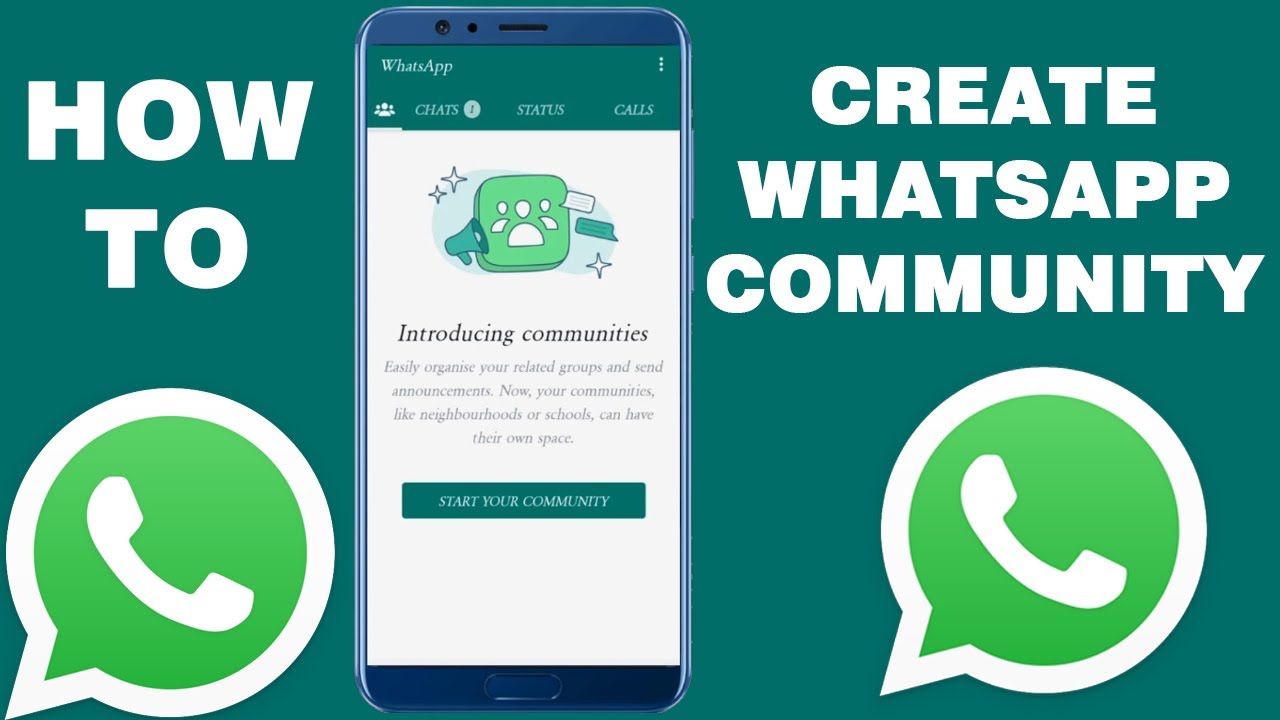1.3K
In WhatsApp, you can create communities with just a few clicks and add groups to the community just as quickly. Each community can accommodate up to 50 groups.
WhatsApp – how to create a community
WhatsApp offers a feature to merge chat groups with Community.
- If you want to create a community, click on the community icon in the menu bar of WhatsApp.
- Alternatively, tap the open new chat icon in the top right corner of the chats and select “New Community”.
- If you are creating a community for the first time, the wizard will guide you through the steps.
- First you give the community a name, write a short description and create a profile picture for the community. The name can be up to 24 characters long
- Now it’s time to add groups to the community. If you want to add an existing group to the community, tap on “Add existing groups”.
- Select the desired group and tap on the green arrow. To add an existing group to the community, you must be the admin of the group.
- You can also create up to ten new WhatsApp groups within the community. To do this, select “Create new group”.
- As the group subject, enter the name you want the new group to have. Optionally, you can add a short group description and a group picture.
- Once the new group is created, you can add members to it.