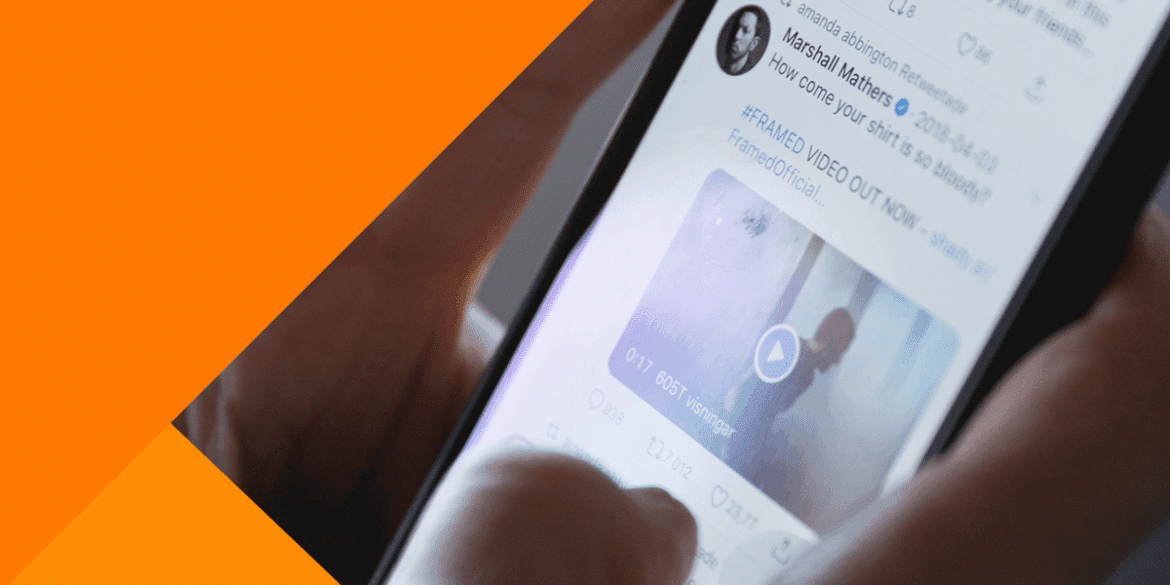1.7K
On Twitter, you can not only post things, but also upload videos and share them with other users. However, there are a few restrictions regarding the maximum file size and video length.
Upload a video to Twitter: Here’s how
You can upload a video directly from Twitter’s homepage.
- At the top, directly below the “What’s new?” text field, you will find a toolbar. Here you select what type of tweet it should be. Click on the icon with the two hills and the sun.
- Now find the video file on your computer and click on “Open”. Note that the clip must not be larger than 512 MB and must not be longer than two minutes and twenty seconds.
- Click “Edit” if you still want to add a subtitle or content warning to your video.
- To finally publish your video on Twitter, click on “Tweet”.
This is how it works via the Twitter app on your smartphone
Using the app on your smartphone to upload a video works a little differently. Compared to uploading via a website, you also have the advantage of being able to shorten the video directly.
- First open the Twitter app.
- Tap on the blue, white plus sign at the bottom right. This will take you to the screen for creating a new tweet.
- Here too, open your gallery by selecting the same icon as in the previous instructions. Then pick your video that you want to upload.
- You can then edit the video and then tap on “Done”. Then write something about the video in your tweet and select “Tweet” to put the post online.