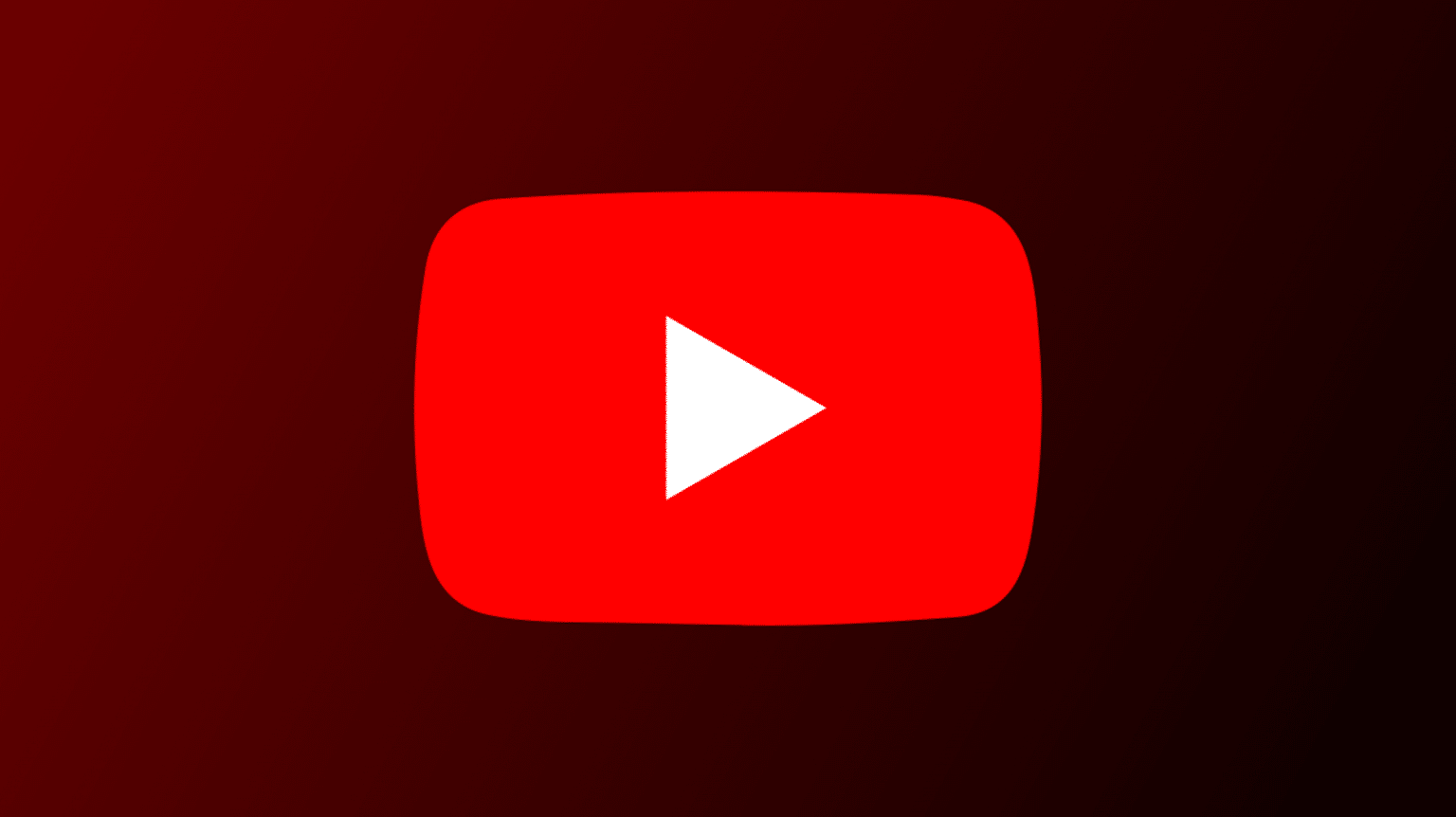1.3K
Turning off subtitles on YouTube is very easy. In this guide, we show you how to turn off annoying subtitles on YouTube on your smartphone and in your browser with just a few clicks.
Turn off subtitles on YouTube on your smartphone
With the help of YouTube, videos can be found and played in seconds. For foreign language content, it is helpful to turn on the subtitles. But sometimes the subtitles are on automatically even though they are not needed. This is how you turn off subtitles in the YouTube app:
- Select a video in the YouTube app.
- Tap on the screen. The CC icon will now appear in the top right corner.
- Tap it and the subtitles are off. Alternatively, you can do the same by tapping the three dots next to the CC icon.
Switch off YouTube subtitles in the browser
Even if you don’t use the YouTube app or if you are on YouTube on your PC, you can easily switch off the subtitles. This also applies to autoplay, by the way.
- Start a video via your browser.
- Move the mouse on the screen or tap it on touch function.
- On the laptop, now select the icon to the left of the settings cog. This will disable the subtitles.
- On the smartphone, alternatively, select the cogwheel at the top right and you can then switch off the subtitles