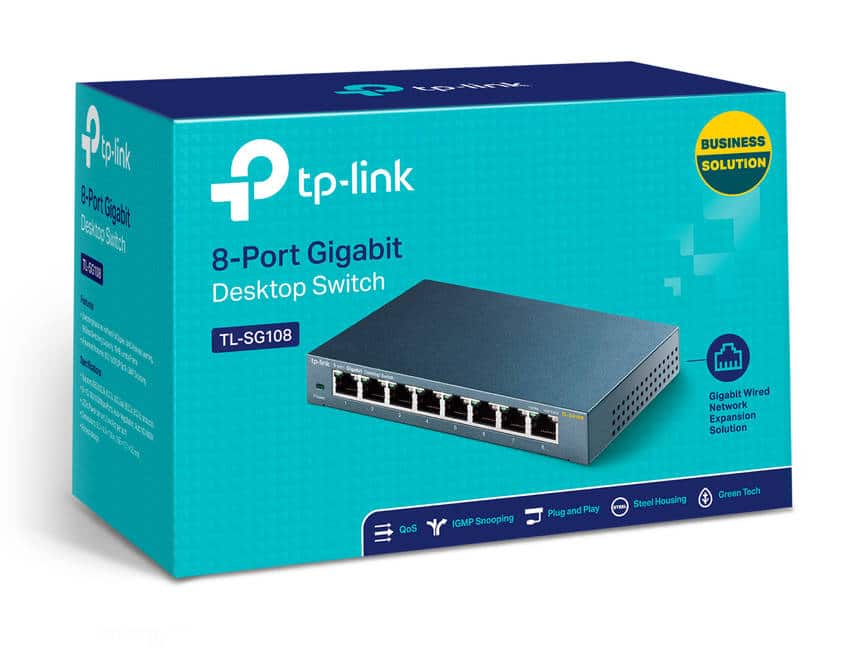2.6K
If ports are blocked for certain services or games, you have to unblock them manually in your TP-Link router. In this practical tip, we will show you step by step how to do this.
TP-Link: Release ports in the router
Note: Depending on the model and age of the router, the user interface may differ slightly. However, the differences are usually very minor.
- Open the user interface of the TP-Link router via the IP address 192.168.1.1 or 192.168.1.254. Alternatively, you can use the URL tplinkmodem.net.
- Log in here with the user name and password “admin” if you have not stored your own login data.
- Switch to the category “Forwarding” or “NAT Forwarding” on the left and select the “Virtual Servers” there. If you cannot see the category, switch to the “Advanced” tab at the top.
- If there are already shared ports, click on the “Add New” button.
- Enter all relevant data here. For the status, select “Enabled”.
- Use the “Save” button to save your changes and the ports are enabled.