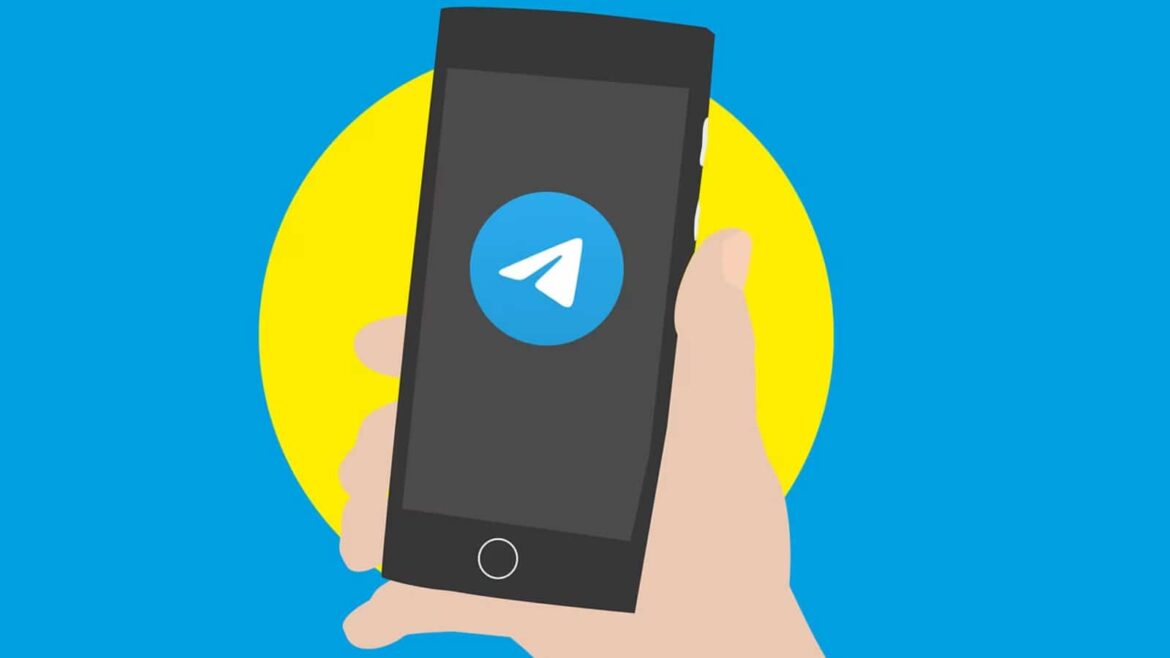1K
Sending GIFs in Telegram is basically possible. With the right instructions, this can be done in just a few steps
Send a GIF with Telegram: This is how you proceed
A GIF is a great alternative to conventional text messages on Telegram. Sending them is very easy.
- If you want to send a GIF to your chat partner, open the relevant chat window in the app.
- To the left of the message field you will normally see a small laughing emoji, which you tap. In some cases, “GIF” is already there or a sticker field.
- In the lower part you will then see the “Emoji” field with a gray background, as well as the “GIFs” and “Sticker” fields.
- Tap on “GIFs” and scroll through the various moving images.
- If required, search for a specific GIF in the search bar. For example, enter “Harry Potter” and see what comes up.
- If you have closed the GIF window but not switched back to the emojis, you will now see “GIF” next to the message field.