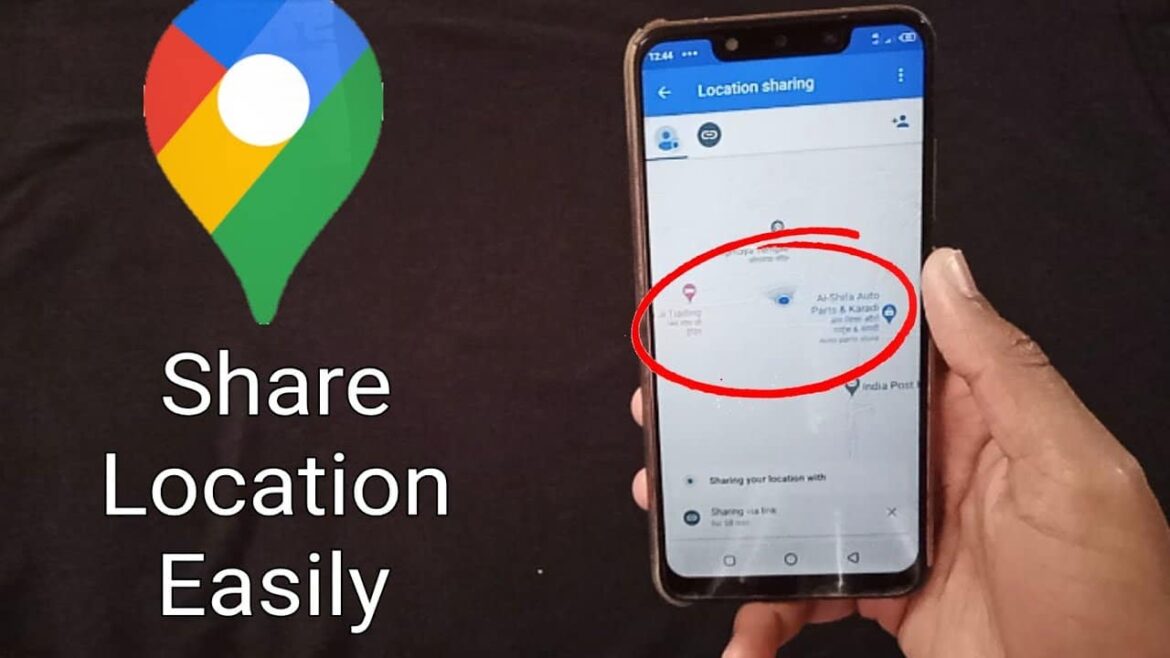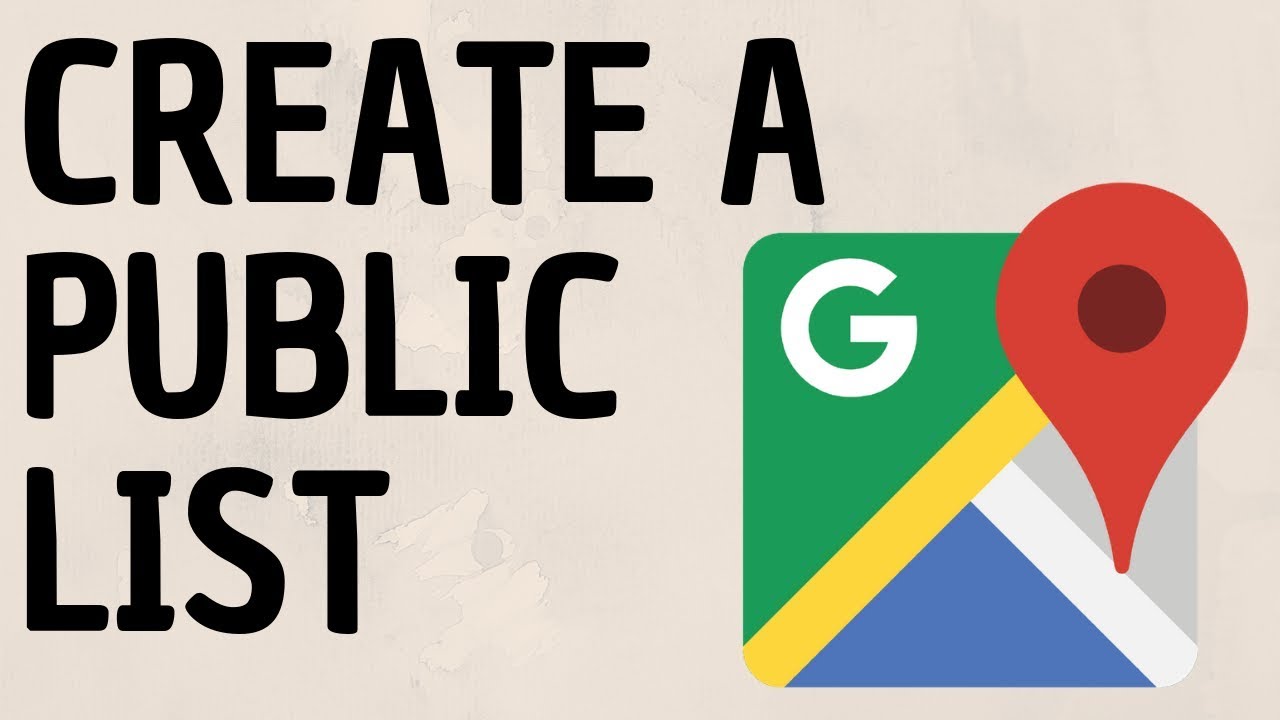2.2K
By creating a link, you can share a map section in Google Maps. We’ll show you how it works.
How to share a map section in Google Maps
If you want to show your friends the area around a particular place, it can be useful to share a map section from Google Maps. Whether you want to plan a meeting point or share directions, you can share a suitable link in just a few steps.
- First, open Google Maps on your computer.
- Search for a location and customize the map view as you like. You can move the map, as well as zoom in and out.
- When you are satisfied, click on the three horizontal lines in the top left corner to expand the menu.
- Here, click on “Share or embed map”.
- A window will open where you can share the link or copy it to the clipboard.
- You can also get HTML code here to embed the map in a web page.
Create a link in Google Maps with coordinates or places
If you want to share a specific location or coordinates instead, you can do so directly without a map section.
- For places: Click on the place on the map. A window with information about the selected place will open on the left side of your screen. Click on “Share” there.
- For coordinates: Click on the desired point on the map. A small pop-up will appear at the bottom of the screen. You can read and share the selected coordinates here.