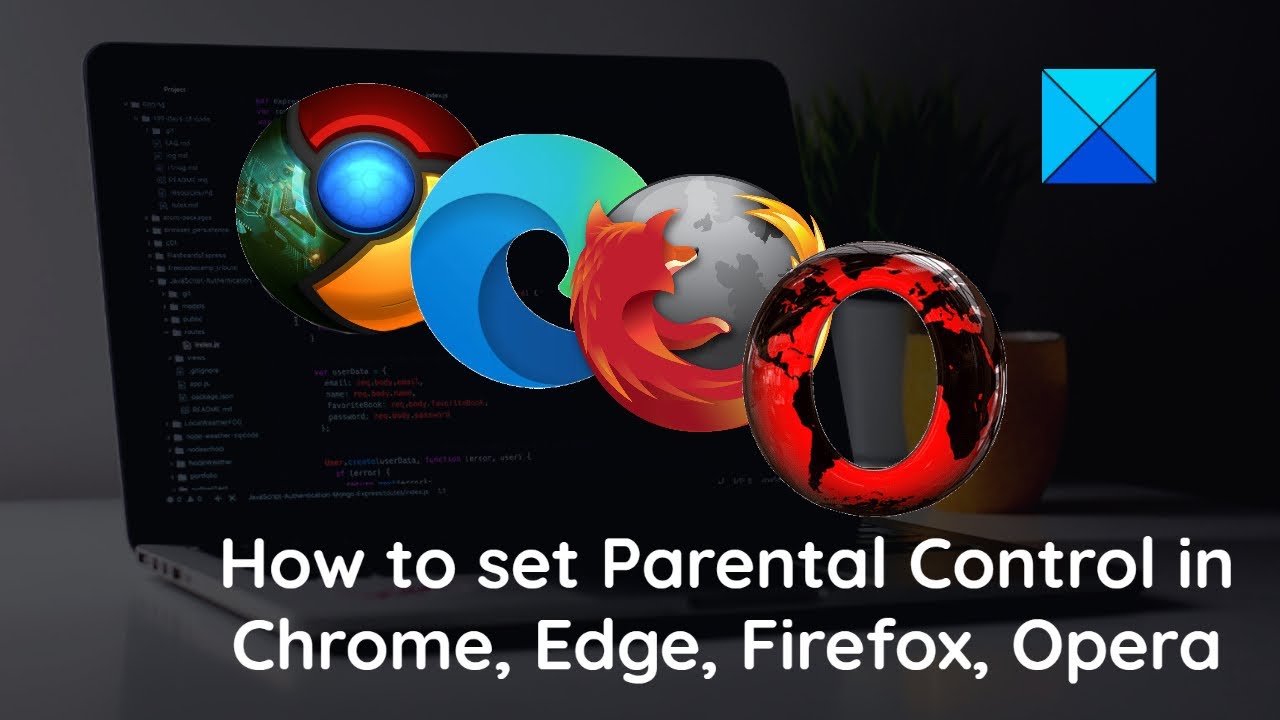907
The Firefox parental controls are set up automatically by the browser. You can also activate parental control add-onsj.
Firefox: How parental control works
When you use Firefox, the browser automatically adopts the parental control settings activated on your system.
- If Firefox detects parental control settings on Windows or macOS, the browser sends the HTTP header Prefer:Safe to the target page. If the page is classified as adult content, it cannot be accessed as a result
- To use Firefox parental control, you only need to configure the parental control settings on your system. For Windows, this is Family Safety
- If you are using macOS instead, you must activate Family Sharing. The settings there are adopted directly by the browser.
- Note: This function is not available on Linux. Here you must use external programs or add-ons.
Firefox parental control: Using add-ons
In addition to the actual parental control function, there are also Firefox add-ons that can be used to block certain sites, for example.
- Visit the Firefox add-on download page and enter the search term parental control. You will be shown suitable parental control add-ons
- BlockSite, for example, allows you to block individual websites. To do this, simply enter the unwanted websites in the blacklist.
- Install BlockSite and navigate to BlockSite Preferences. To add a website to the blacklist, click on Add and then enter the address. Confirm the entry with OK.
- To prevent your kids from simply bypassing the add-on, you should also set up password protection. To do this, enter a password in the New Password field and check the Enable authentication box. Again, confirm with OK