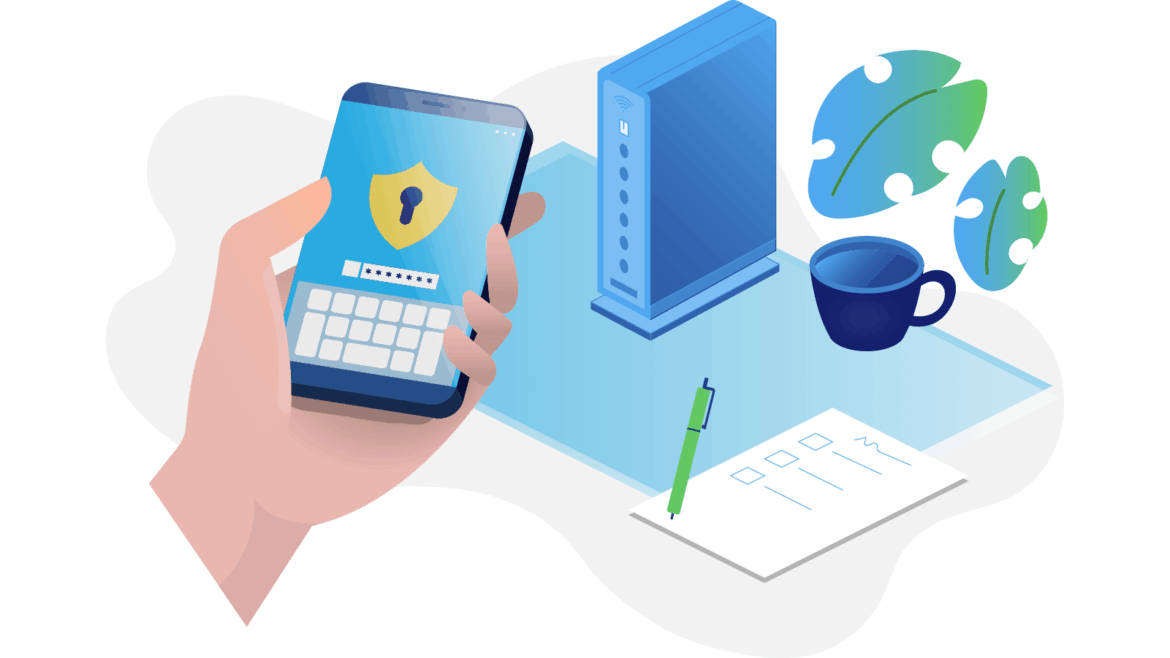669
Do you have friends visiting, you can easily set up guest access for Wi-Fi on most routers. Advantage: You do not disclose your password.
Wi-Fi: Set up guest access
We will explain the configuration of the guest Wi-Fi using a D-Link router as an example. With our instructions, you can set up a Wi-Fi network for your guests.
- To set this up, open the router’s address in the browser, such as “http://192.168.0.1”, and log in as a user with a password.
- The following options differ depending on the model. For example, with a D-Link router, click on “Advanced” in the upper window area and select the “Guest Zone” command in the next menu on the left. Then activate the “Enable Guest Zone” option there.
- You can also use “New Schedule” to set up a schedule for when this access is activated.
- In the “Wireless Network Name” field, change the suggested network name (SSID). This name differs from your WLAN.
- The following option “Enable Routing Between Zones” determines whether data can be exchanged between the two networks and whether guests are therefore also allowed to access your own network. Leave this option switched off for pure Internet access.
- Finally, decide on the “Security Mode” – whether you want to offer an unprotected WLAN via “None” or better activate the usual encryption with “WPA-Personal”. To do this, you need to enter a “Pre-Shared Key” for encryption.
- You can use a simpler term for this. This should not be the same as the password for your own network. Then save the settings with “Save settings” and give your guests the necessary SSID and the key for it.