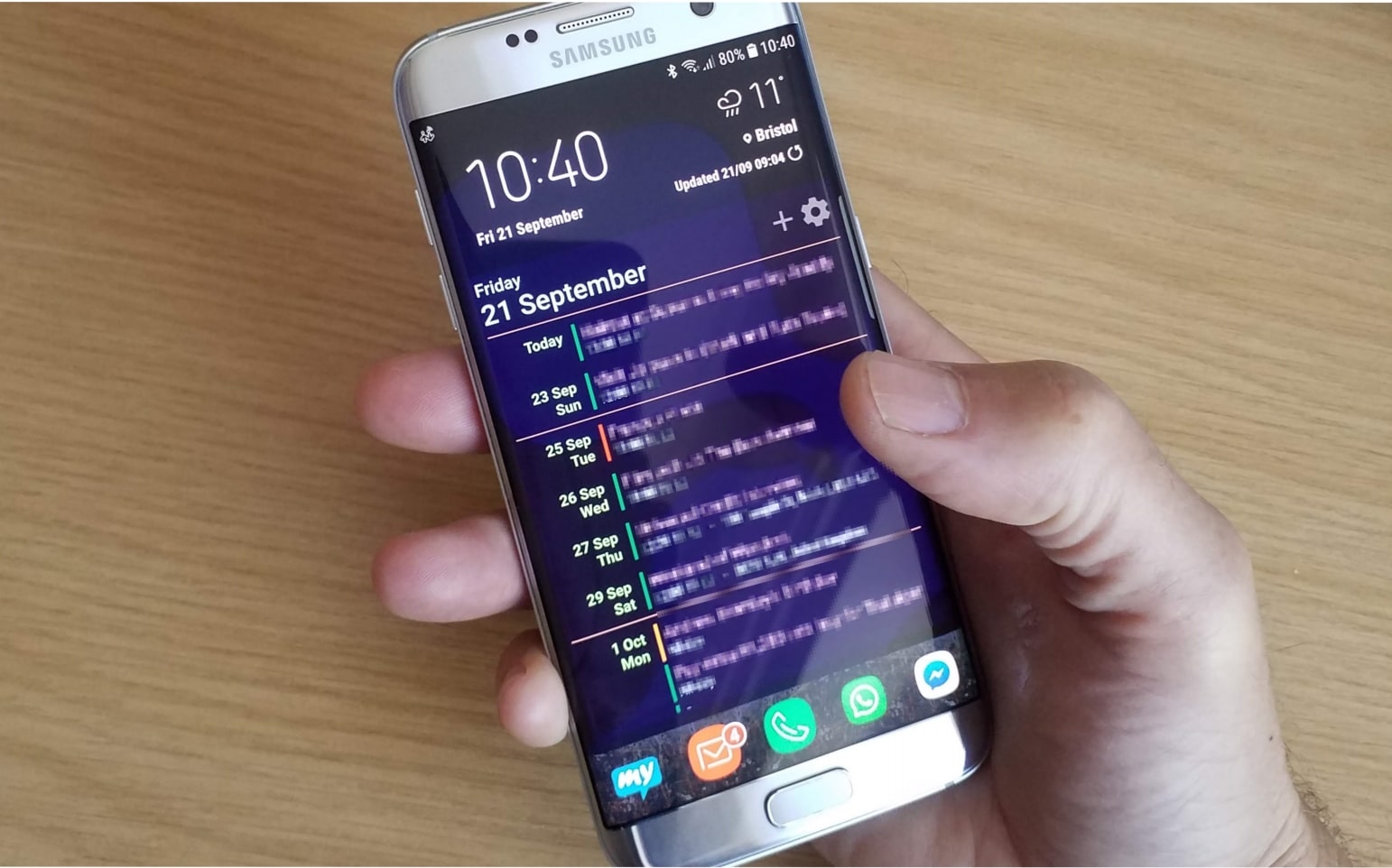1.6K
If your Samsung account does not synchronise properly, you may not have switched on automatic synchronisation. In the following practical tip, we tell you how you can correct the error and what you need to bear in mind.
Samsung account does not synchronise: Set up automatic synchronisation
If your Samsung account is not syncing, first check if you have a stable internet connection.
- To do this, go to any website in your browser. If it loads without problems, problems with the Internet can be ruled out. Then the faulty or missing synchronisation can also be due to the synchronisation settings.
- To check these, open the settings on your Samsung smartphone, tap “Accounts and backup” and “Manage accounts”.
- Select your Samsung account here and tap “Sync now”.
- Here you can set the synchronisation settings by enabling the desired options via the synchronisation switch.
What else you can do: Remove account and set up again
If your Samsung smartphone does not sync despite the settings you have set, it may help to first remove the Samsung account and then set it up again.
- To do this, go to the settings on your smartphone again, select “Accounts and backup” and “Manage accounts”.
- Tap the Samsung account and select “Remove account”.
- You can then set up the account again by tapping the last item in the “Add account” list under “Manage accounts”.
- Select “Samsung Account” and log in with your access data. Synchronisation should then work again automatically.