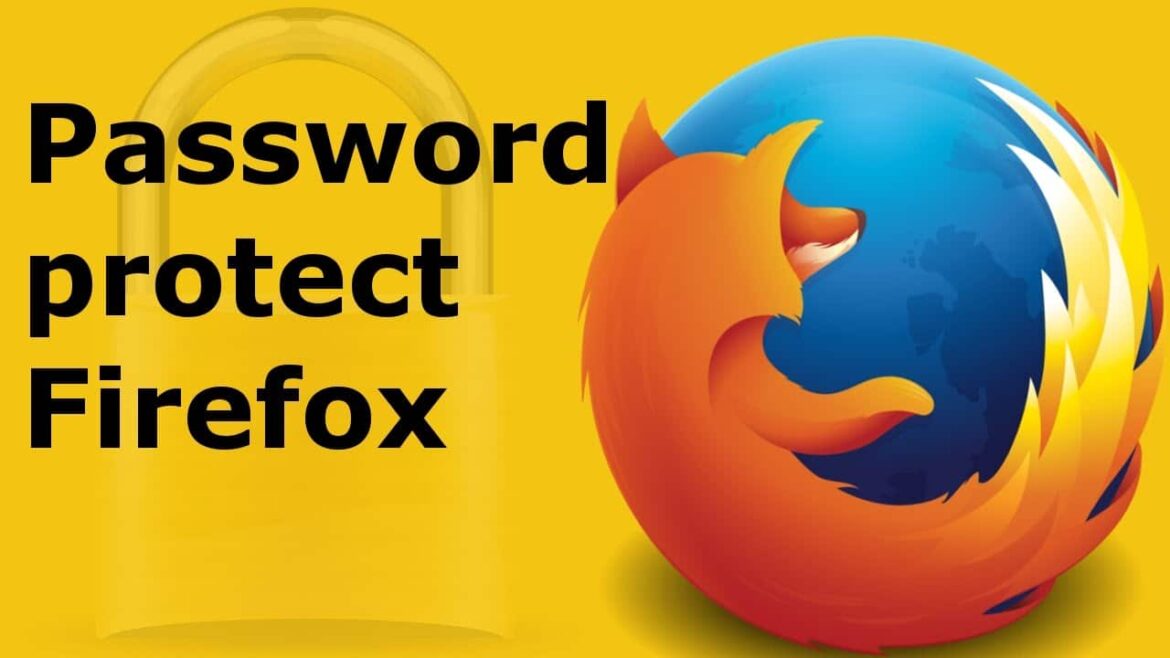2.6K
If you want to protect your history, cookies and other data in Firefox from prying eyes, you should secure the browser with a password. We show you where you can find the necessary settings.
Protect Firefox browser with main password
In Mozilla Firefox, you can set up a main password in the settings. This protects private data such as your saved passwords. However, you only have to enter the password if you want to access this special data. You can still browse without a password.
- Start Firefox and click on the menu icon with the three horizontal bars at the top right.
- Then select the “Settings” with the cogwheel icon.
- In the “Privacy & Security” section, place a check mark next to “Use main password”.
- A new window will open. There you enter your desired password twice and confirm with “OK”.ä
Firefox: Set up password at startup
If you want to secure the entire browser with a password, you need a special addon. After installation, Firefox will ask for your password every time you start it – so you won’t be able to surf the net without entering it correctly.
- Download the free extension “StartupMaster” via the button “Add to Firefox”.
- A window will open automatically in which you must set your master password. This is the same password as in the first paragraph.
- Confirm your entries with “OK”, the addon is active. If you restart Firefox, you must first enter the password you have set.