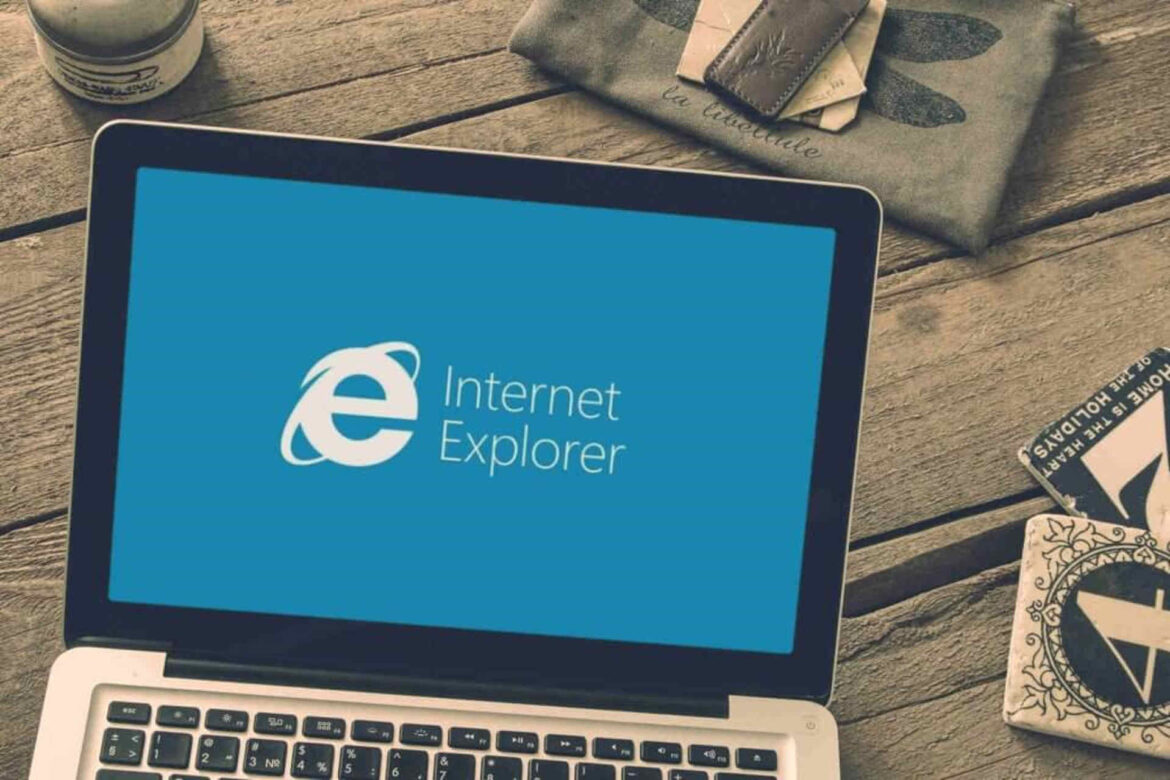585
You can print websites directly using Internet Explorer. Here we will show you what to do in the browser.
Printing websites in Internet Explorer
If the menu bar is displayed in Internet Explorer, click on “File” and then on “Print…”. The print window will open, where you can make further settings.
- If you don’t see a menu bar, right-click anywhere on the web page and then click “Print…”. The printer window will then appear as above. This also works in other browsers such as Google’s Chrome.
- The quickest way to print a webpage is to use a keyboard shortcut. In most browsers, such as Internet Explorer, Edge, Chrome or Firefox, Ctrl + P (Windows) or Cmd + P (Mac) will do the trick. This opens the print dialog box directly, where you can make all further settings.
Print a webpage with Microsoft Edge
You can also easily print a webpage in Microsoft Edge. To do this, press the keyboard shortcut Ctrl + P (Windows) or Cmd + P (Mac).
- A window with print options will appear where you can set the print area, layout and other options.
- Alternatively, you can click on the three dots in the upper right corner and select “Print” from the drop-down menu.