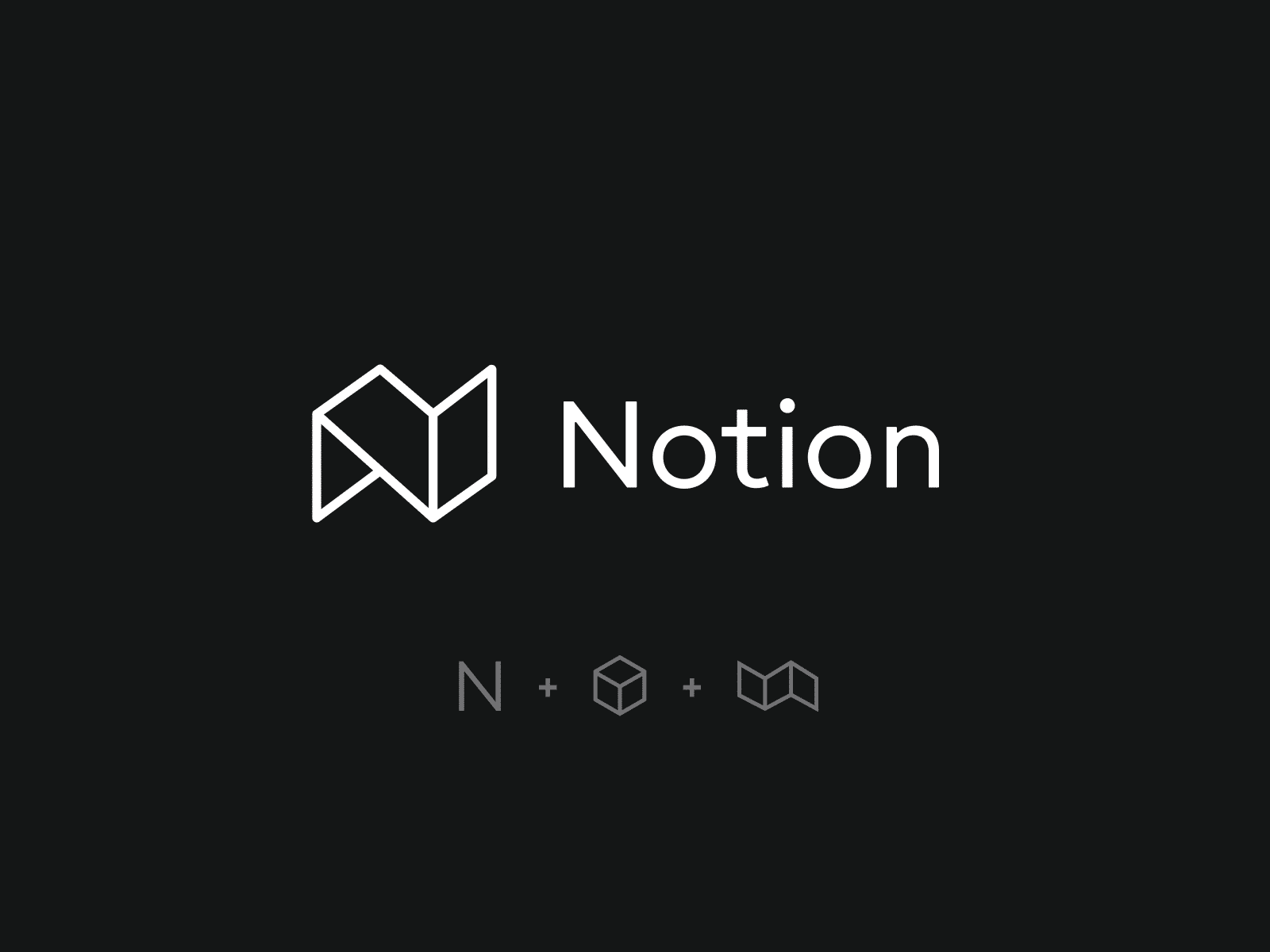619
With Notion, you have the option of creating a template. You can use this for yourself or share it with others
Notion: How to create a template
First think about what the Notion template should be used for. Should it be for personal to-do lists, project management, notes or something else? Understanding the purpose will help you design the template accordingly.
- Planning the structure: Before you start creating the template, it is helpful to plan the structure in advance. Think about which sections, databases and views you need to organize the desired information effectively.
- Add elements: Add the required elements, such as text blocks, checklists, databases, calendar views or other content relevant to your template.
- Create templates: Use the option to create templates in Notion. This allows you to quickly reuse recurring structures and content. You can also use placeholder texts to make the template as universal as possible.
- Use customization options: Notion offers many customization options such as colors, icons and formatting. Use these functions to make your template clear and appealing.
- Test and customize: After you have created the template, test it extensively and customize it if necessary. Also consider the functionality for other subject areas that may be suitable for the template.
- Share and use: Once your template is ready, you can use it for yourself or share it with others. If it is a generally useful template, make it available to the Notion community.
How to share your Notion template: Instructions
Open the template you want to share with other users.
- Click on “Share” at the top right. Activate the “Share on the web” function
- To enable other people to use the template, also activate the button next to “Allow duplicates as template”.
- All persons who have the template link can copy this template to themselves and then use it.