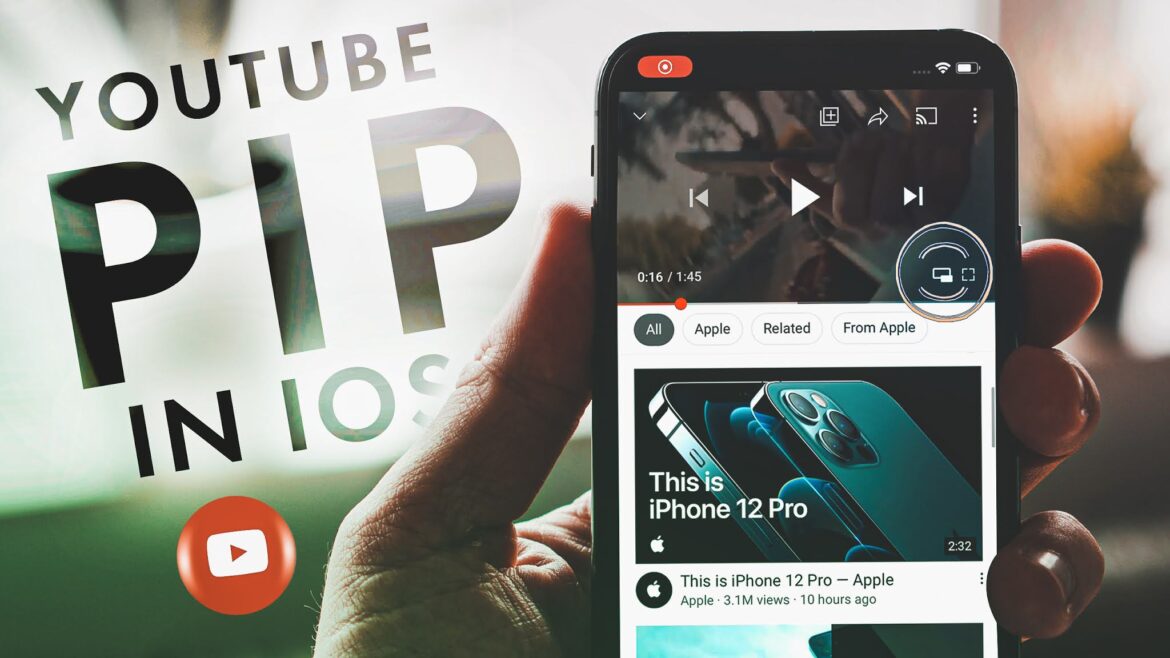1.5K
If YouTube no longer shows a picture, there may be a problem with the network, the app or the browser you are using. Various solutions can help.
No more YouTube picture: Fix browser problems
If YouTube videos are displayed without an image, the browser cannot play the file correctly. If a browser restart is not enough, you can try one of the following solutions:
- Disable the hardware acceleration of your browser. In Chrome, for example, you can do this in the settings under System by turning off the option Use graphics acceleration if available.
- It may also help to update the browser. YouTube is often provided with updates that are accompanied by a browser update, especially for Chrome.
- Clear the cache and delete your browser cookies. Outdated and corrupted data can prevent the videos from playing correctly. A fresh cache and up-to-date cookies can help
- It may also help to reset the browser you are using. Browsers such as Chrome, Firefox and Safari will then usually work as usual again.
- Note: Rarely there is a problem with the YouTube servers. In this case, you will have to wait until they are stable again.
YouTube no longer shows a picture: General problem solutions
There are causes for a missing picture on YouTube that are primarily caused by the network or the software used. The following solutions can help to get the platform up and running again:
- Network problems most often cause the video not to load and the image to remain black. Check your Internet connection and switch to a different network if necessary
- Reset your router. Restarting the router helps to eliminate network problems, allowing YouTube to load effectively.
- If you use the YouTube app, make sure that the application is up to date. Outdated versions can lead to display problems.
- Tip: Deactivate your adblocker. YouTube prohibits adblockers extensively and as a result you may no longer be able to see the image.