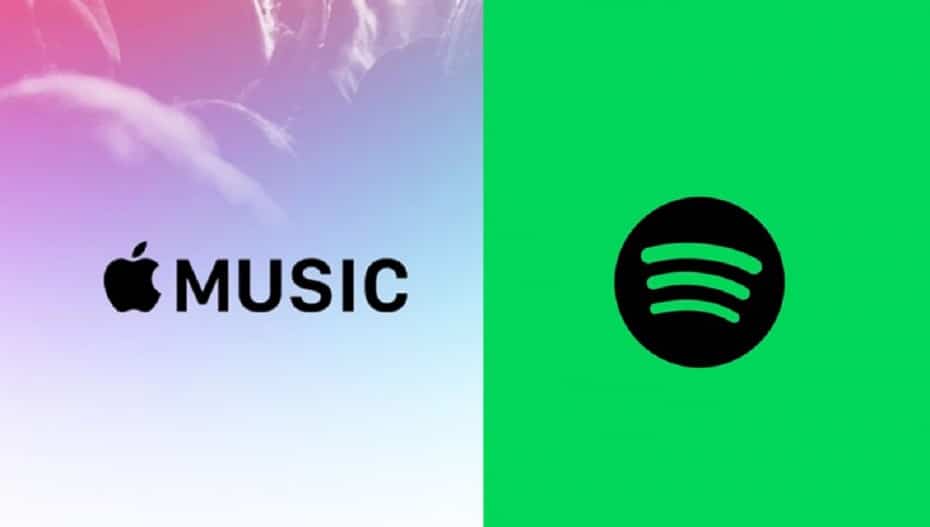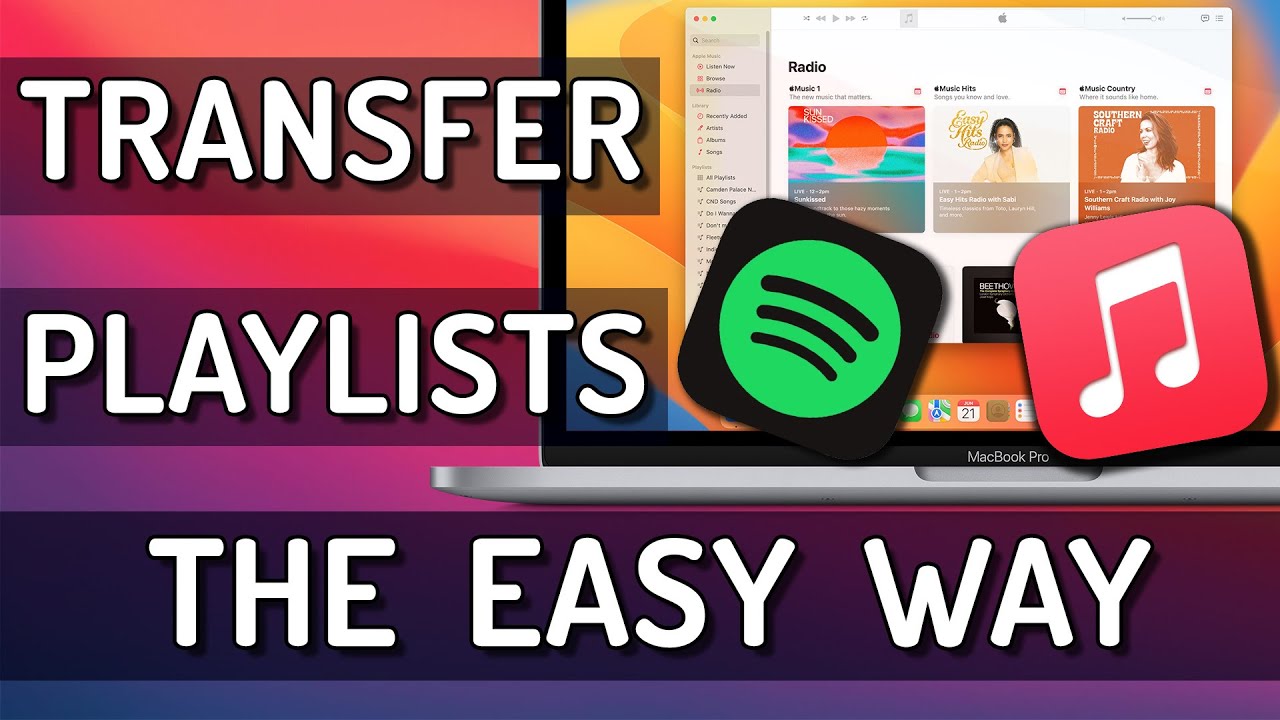1.4K
If you want to move a single playlist from Spotify to Apple Music or even your entire music library, the quickest way to do this is with a tool
How to move a playlist from Spotify to Apple Music
If you want to change your streaming provider and use Apple Music as an alternative to Spotify, the easiest way to move your playlist is with the Soundiiz web app.
- First register with Soundiiz if you don’t have an account yet. Registration is free of charge.
- On the dashboard you will find all connected services in a bar on the far left. Click on “Connect Service” and connect the service to both Spotify and Apple Music. In the next step, you will be asked to log in to the services and allow Soundiiz to access them. This works securely via the API interface.
- Now click on Spotify and Playlists in the bar on the left. Select a playlist with the checkmark to the left of the title. Click on the “Transfer” icon in the menu bar above the playlists. Adjust the settings as required and select all the songs you want to transfer
- In the last step, select Apple Music as the destination. The transfer will take a moment. Once the process is complete, you will see which songs could not be transferred automatically. Add these to the playlist manually via the Apple Music app
- Transferring playlists is only free with Soundiiz up to a certain size. A simple trick to get around the limit: First transfer your Spotify playlist proportionally into several Apple Music playlists and then merge them together. To do this, select all the songs from the additional playlists in Apple Music and add them to a playlist
Cancel Spotify subscription
If you have a Premium account with Spotify, you should cancel your subscription before switching. Otherwise you will pay twice – for Apple Music and Spotify.
- Open the Spotify website and click on the “Sign in” button in the top right-hand corner.
- Once you have successfully logged in, click on your profile picture in the top right-hand corner and on Account.
- Under “Manage subscription” you can now cancel your subscription. The subscription will then end automatically at the next possible date.