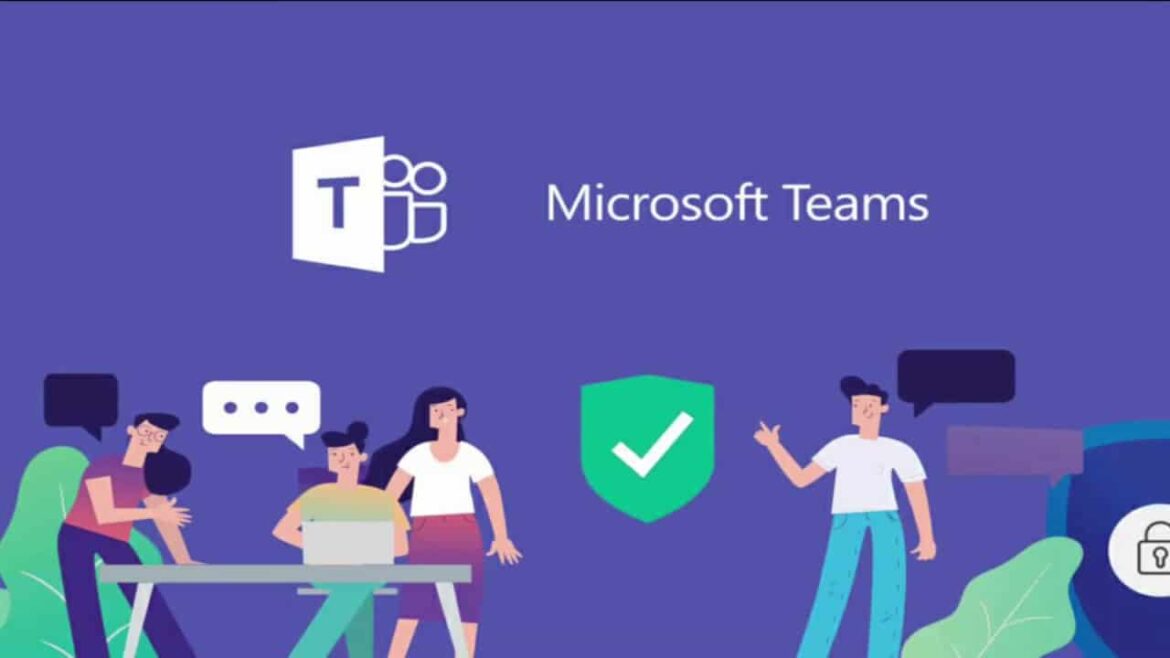3.5K
During an MS Teams call, your own image, like the background, is always displayed mirror-inverted. If you want to upload your own background, you should be aware of this fact. There is a good reason why this is the case.
Teams background in preview mirrored
While a team call is in progress, you will always see your own image including background image mirrored.
- The reason for this is that most people see themselves in front of a mirror most of the time. The familiar image should make it easier for users to give lectures, for example.
- So when you move to the right, you also move to the right within your preview. Anything else would lead to irritation. The familiar mirror image is meant to create a certain familiarity.
- If you want to show content (especially with writing) via camera, however, you must be aware that only you will see the content mirrored. Your counterpart will see the content upside down.
Upload your own backgrounds in MS Teams
During active MS Teams calls, you have the option to upload your own backgrounds.
- To do this, first press the three dots (More) during the call.
- Click on “Show Background Effect” and select “Add New”.
- After you have selected your desired image, click on “Open”.
- Finally, all you have to do is click on your image and select “Apply” to set it.
- Once again, you will see the selected background image mirror-inverted. This can be confusing at first, especially with lettering or logos. However, all other users will see the image the right way round, so do not turn your image upside down.