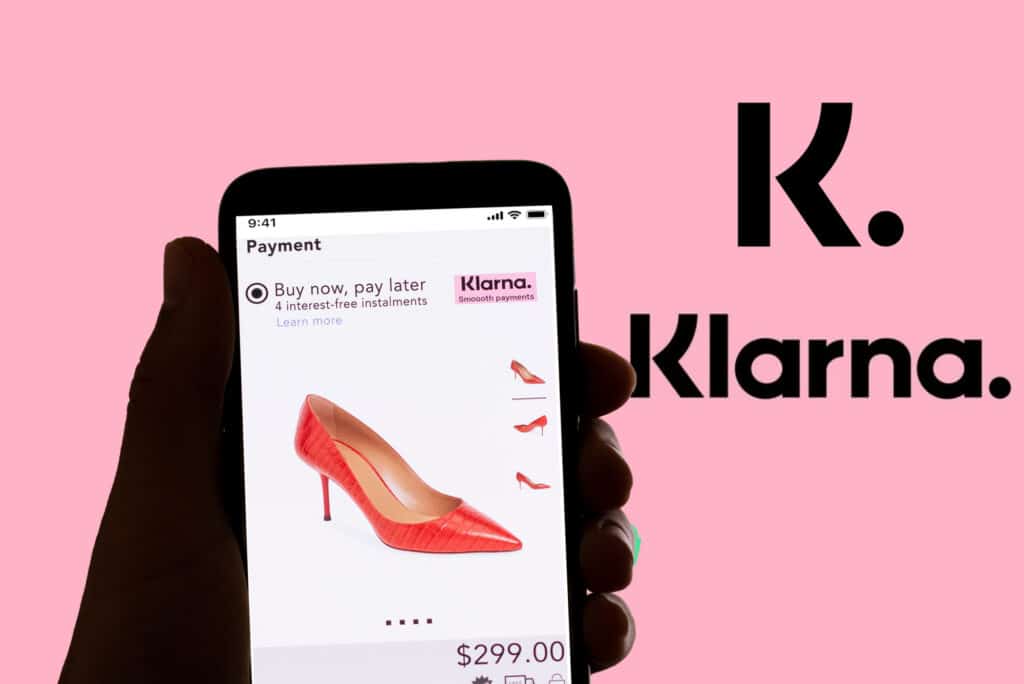987
Do you want to change your phone number with Klarna? Then you have to go to your account settings and click through the menu.
Klarna: How to change your phone number
Do you want to change your phone number with Klarna? This can be done in just a few steps.
- First, log in to your personal Klarna account area.
- Then click on your profile picture in the top right corner. Another menu will open.
- Scroll down and click on “Account Information and Address”.
- “Mobile Number” now appears in the top menu bar. Click on the field and you will see your currently stored mobile number.
- The number used is labeled “Primary.” Below that, you will see “Add Number.” Click on the field and enter your new number.
- Go to “Save” to back up the data. It may also be that an SMS with a code is sent to the new number. In this case, you must first enter the code in the field and then save it. The new phone number is now stored.
- If you are unable to change your number as described here, please contact Klarna Customer Services. Our staff will take care of your request.