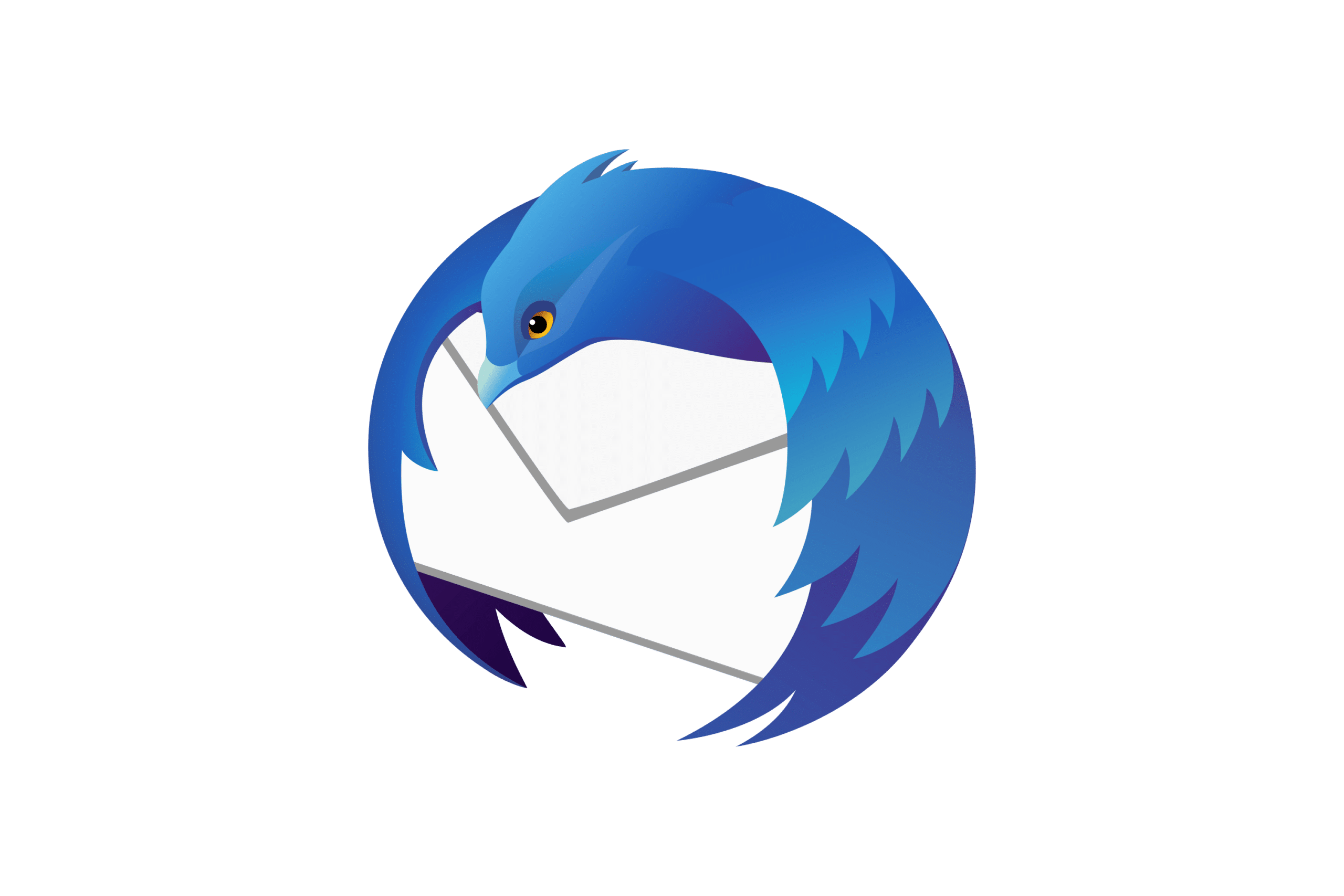1.5K
You can check the spelling in Thunderbird in just a few steps. In this practical tip we tell you how to do this and what you need to bear in mind.
Correct spelling for Thunderbird: download dictionaries
In order for your written texts to be spell-checked, you must first install the dictionaries of the languages you want to use in Thunderbird. To do this, proceed as follows:
- Open the “Compose” window by clicking on the “Compose” button at the top left.
- Click on the button “Legal”.
- Click on the arrow below “Language” and select “Download more dictionaries…”.
-
A window will open in which you can download the dictionaries for various languages. Click on “Download dictionary” for the desired language and then on “Add to Thunderbird”.
- Click on the arrow to the right of the “Spell” button and select the desired language for the spell checker.
Select the language for the spell checker
After you have installed the dictionaries, you must select the appropriate language:
-
To do this, open the “Compose” window again.