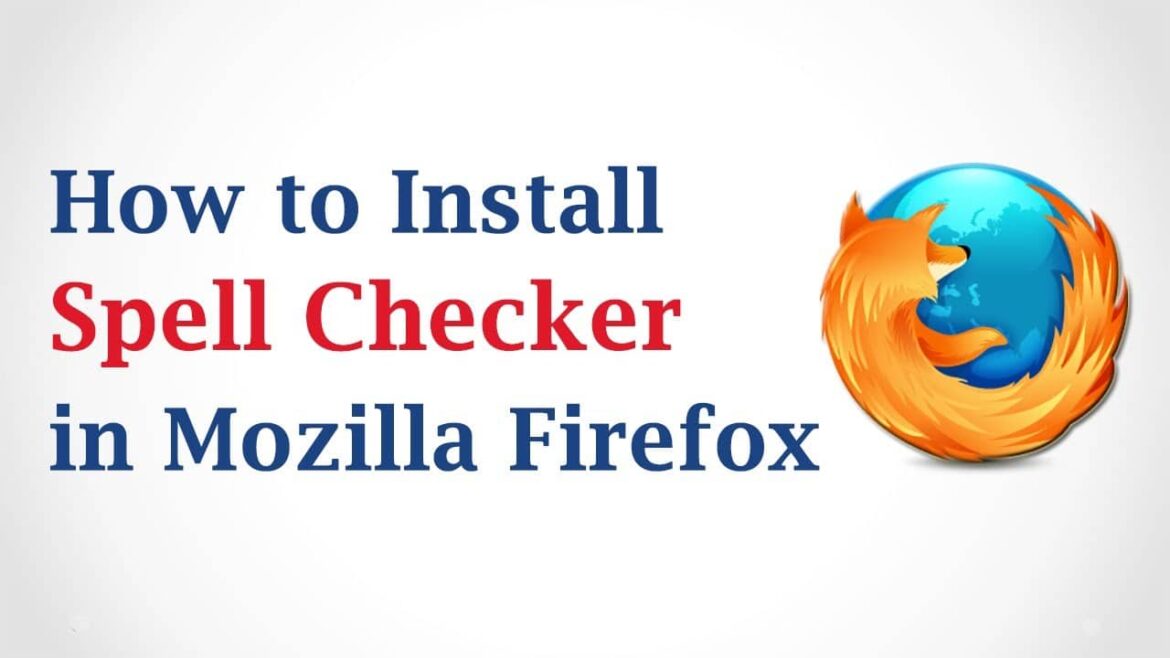680
Mozilla Firefox already has a spellchecker built right into the browser. All you need to do is install the German dictionary.
Installing a spellchecker in Firefox – German dictionary
The German spellchecker only works with the corresponding language pack. You can easily download this if it is not already available:
- Open the page for the German (DE) Language Pack in the Firefox browser.
- Click on Add to Firefox and confirm the installation in the pop-up window.
- If you see a button labeled “Remove,” the German language pack is already installed and ready to use.
- If you need more dictionaries, you can find them on the Mozilla overview page.
Activate spellchecking in Firefox
After installation, the spellchecker should work automatically in Firefox. If this is not the case, you must first activate it in the settings:
- Open the Firefox menu by clicking on the three horizontal lines in the top right corner.
- Open the Settings and scroll down in the General section until you reach the section Language.
- Make sure that the option Enable spellchecking as you type is switched on.
- Now, when you write text on a website, Firefox will automatically check the spelling and mark any errors accordingly. Right-click on the mouse and select Languages from the context menu to select the language(s) to be used.
- If you right-click on a marked error, you will receive suggested corrections and can add the word to the user dictionary.