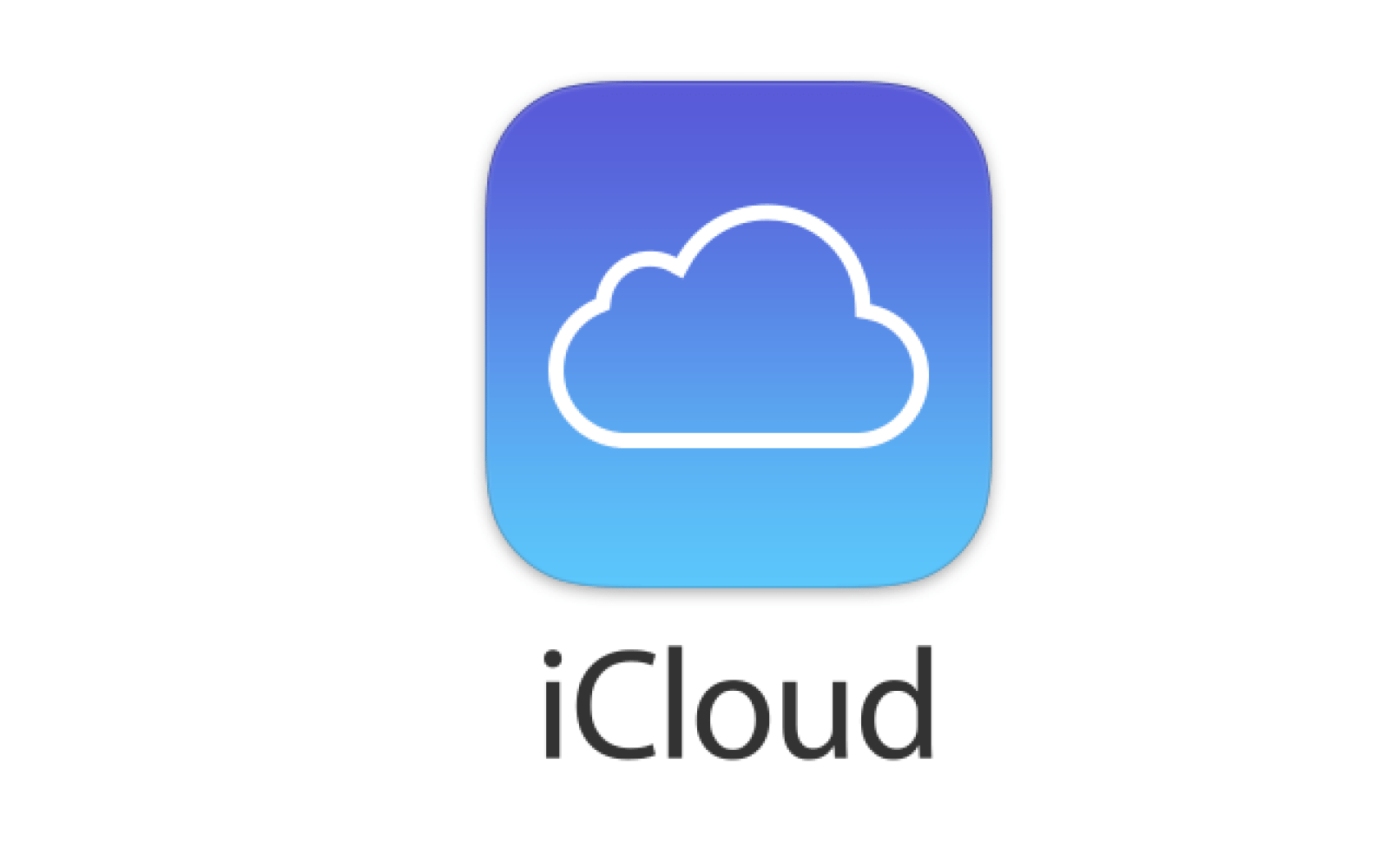1.6K
In the Apple iCloud you can easily store contacts. We will show you how to synchronise them in this practical tip.
iCloud: How to synchronise contacts
Normally, iCloud automatically synchronises all contacts and calendars. However, if this does not work, open the “Settings” under your iPhone.
– Click on the “iCloud” option.
– To synchronise the contacts, set the switch under “Contacts” from “O” to “I”.
– The iPhone contacts are now synchronised in the iCloud.
– Click “Merge” on request to merge iPhone and Mac contacts.
– The contacts should now be successfully synced with iCloud.
– It may be that the contacts on the iPhone are now empty. To do this, go to “Contacts” in “Settings” and click on the arrow at the top left. The iPhone contacts are now imported from the iCloud.