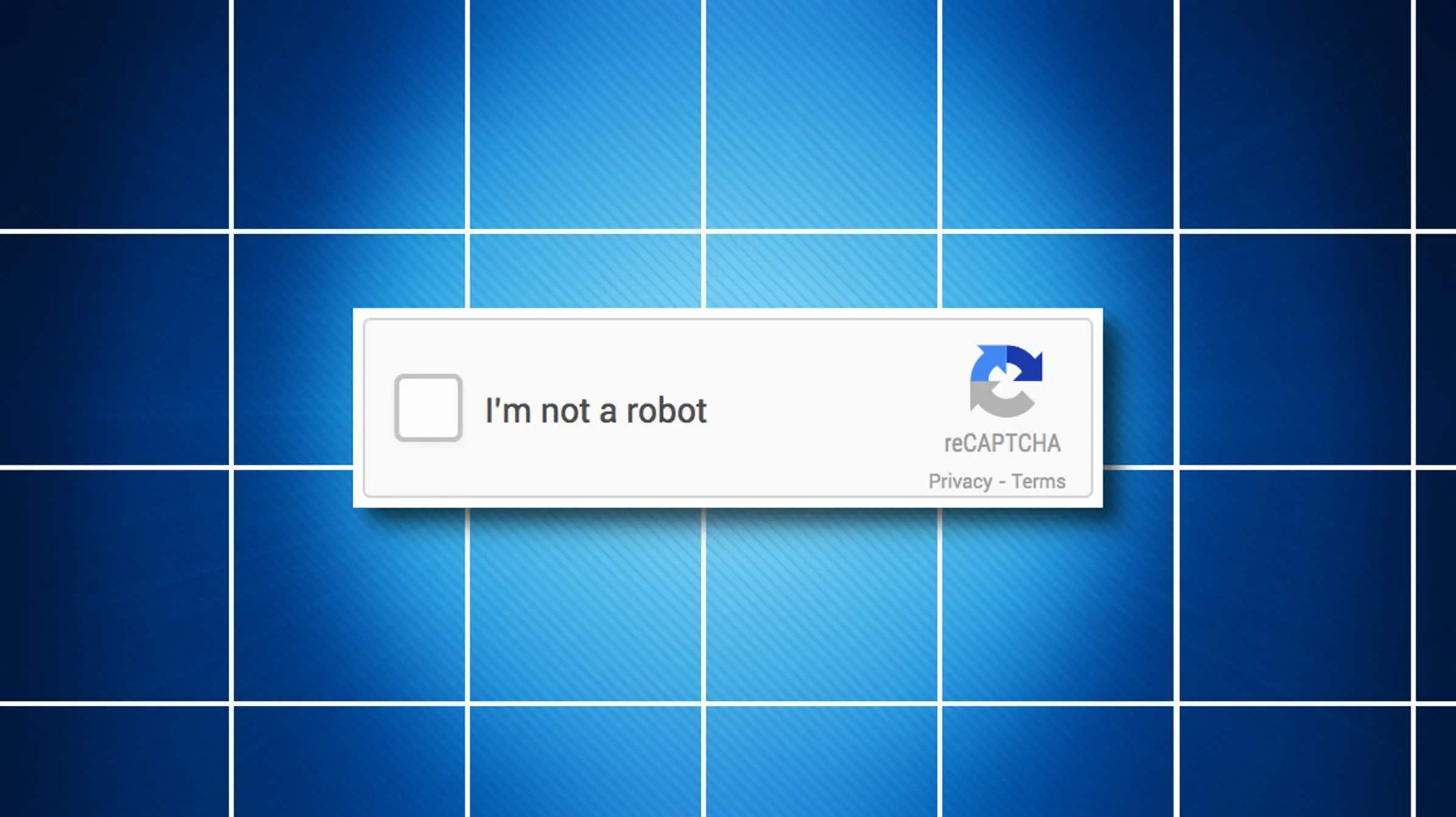2.8K
Simply turn off annoying captchas: This is what millions of internet users worldwide dream of. Captchas are useful for websites because they distinguish real visitors from automatic bots.
Firefox: Browser add-ons for turning off captchas
Decipher illegible words, solve math problems, recognise street signs. You’ve probably encountered these captchas too. The bad news is that the security check cannot be completely switched off. With the help of browser add-ons, however, the queries can be bypassed:
- Open the menu at the top right of the Firefox browser.
- Click on “Add-ons and Themes” and then on “Extensions”.
- At the top of the screen you will find a search box to find more extensions. Enter “Captcha” here and confirm your entry with [Enter].
- From the search suggestions, select the one that appeals to you the most. Please note that not every add-on helps against all captchas. This is due to the many different forms of security checks. You can find out which captchas the add-on helps you with on the respective add-on pages.
Other add-ons for other browsers
Of course, Firefox is not the only browser that offers add-ons to bypass captchas. If you use another browser, you might find what you are looking for in our list:
- Google Chrome and Microsoft Edge, for example, have access to Buster. This extension works with audio captchas and solves them thanks to integrated speech recognition.
- Rumola was developed as a Google Chrome add-on for people with a visual impairment. The application reads the text in a captcha field and writes the letters and numbers for the user in the input field. The add-on is free for up to five uses, after which you need to buy credits to solve captcha requests.
- For Chrome and Firefox, you can also use NopeCHA. The interesting thing about this extension is that it is constantly learning. The developers state that each use improves the artificial intelligence and makes it more reliable.
- For Apple products, since the update to iOS 16, there is an option that automatically solves captchas for you. This setting is activated by default. You can find it by going to the options and opening your Apple ID there. Then navigate to the item “Password & Security” and scroll down to the bottom. The corresponding slider is called “Automatic verification”.