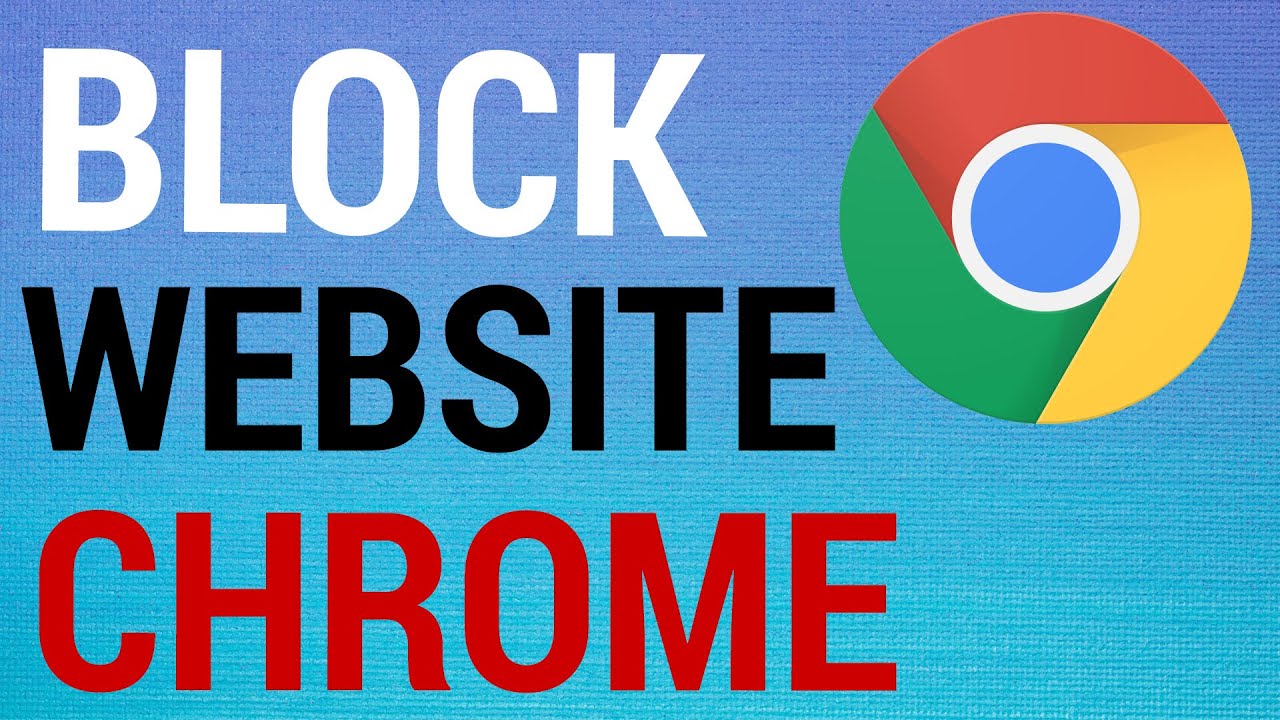199
Blocking websites in Google Chrome is not possible directly in the browser. However, you can install an extension to unlock the feature.
How to block websites in Chrome
To be able to block websites in Chrome, you need to install a Chrome extension. We recommend the SiteBlock extension for this.
- Install the extension from the Chrome Web Store by clicking “Add”.
- After installation, expand the menu at the top right and select “Extensions” and “Manage extensions”.
- Click on the “Details” button for the SiteBlock entry and then on “Options”.
- In a new tab, the extension settings will open. In the “Sites to Block” text field, insert the websites you want to block. You can separate the individual pages using a line break.
- Confirm your entry by clicking on “Save Options”. As soon as you access a blocked website, the message “Blocked by SiteBlock extension” will appear.
- To reverse the process, simply delete the entry from the block list.
Alternative: Block URLs via the Windows settings
Alternatively, you can block websites directly via Windows rather than via the browser. This is possible via the parental controls for the Internet. This method has the advantage that the block is also active when a browser other than Chrome is used. To set this up, proceed as follows:
- To do this, open the settings on your PC and navigate to “Accounts” and then “Family & other users”.
- In the submenu, you should find the item “Manage family settings online”. Click on it.
- You may have to log in again on the page that opens and then you can enter the websites that you want to block for a specific user under “Content Filter”.