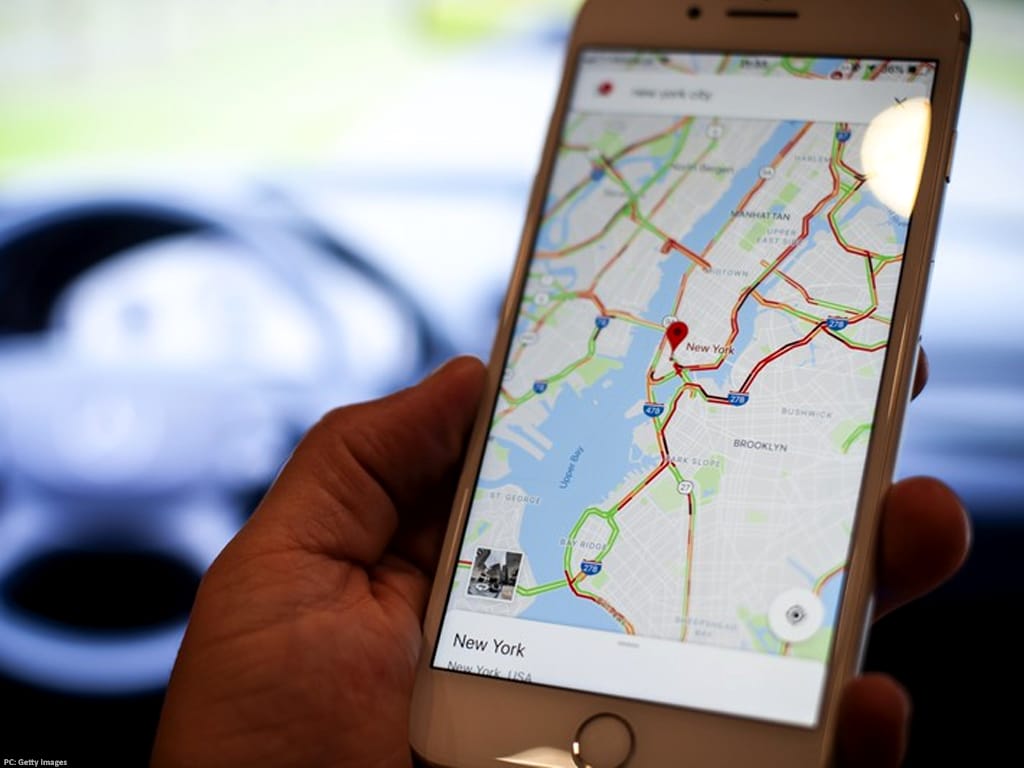975
It is helpful to display the speed in Google Maps. You may also be able to display speed limits
How it works: Display speed and speed limit in Google Maps
You only need to take a few steps in the application settings to display your current speed and speed limits in Google Maps.
- First tap on your profile picture in the top right-hand corner
- Open the settings of the Google Maps application.
- Select the “Navigation settings”.
- In the “Options for motor vehicles”, move the switch for “Speedometer” to the right.
- At the end of 2023, a practical aid will also be added for German users, namely the display of speed limits. It’s worth updating the app
- Once the option has been activated for your region, you will also find the item “Show permitted speed limit” in the Google Maps app in the “Settings” under “Navigation settings”. If you activate this option, speed limits will also be displayed