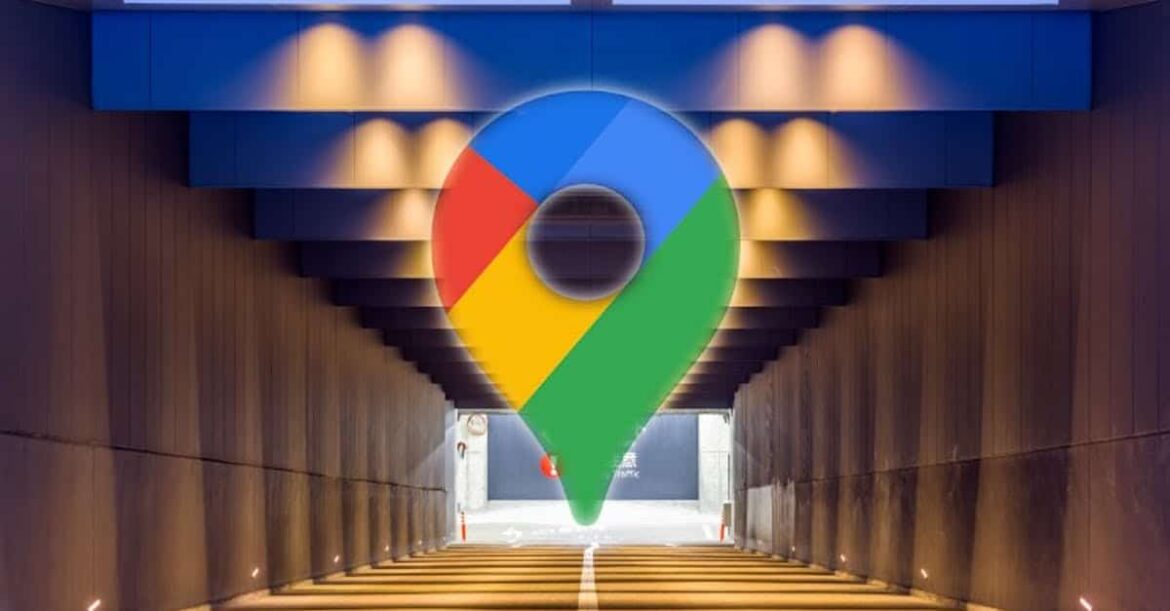1.9K
Saving a parking space with Google Maps seems especially helpful in larger cities. In this article, we explain how you can save the location in the app for a certain time with just a few clicks and what other settings you can make.
This is what you need to know: Save parking space in Google Maps
If you are travelling by car and park in the city, it may be useful to have the corresponding location displayed in the navigation app. This way, you don’t risk having to search for the car afterwards and spending a lot of time unnecessarily. The search for a parking space is made much easier.
- For the appropriate setting, click on your location after parking, which is indicated by a round blue dot.
- Google Maps now offers you various setting options. On an iOS device, select the field with the round P: “Set as parking location”.
- On the Anroid operating system, the corresponding option is called: “Save as parking location”.
- Your current location will thus be marked as a parking space for you and permanently displayed on the map.
Other useful tools for finding a parking space
Once you have secured your parking space in Google Maps, there are other useful setting options that can make your life easier.
- Click on your selected parking space to attach further important information about the corresponding location as a note.
- For example, you can set how much time is left on your parking meter, upload a photo to the parking space or leave any notes in a free field.
- You can easily move, delete or share the created parking space with other users using your fingers.
- If you can no longer find your parking space, the route function of Google Maps will also help you. With a click on the blue arrow, the application navigates you to the location of your car.