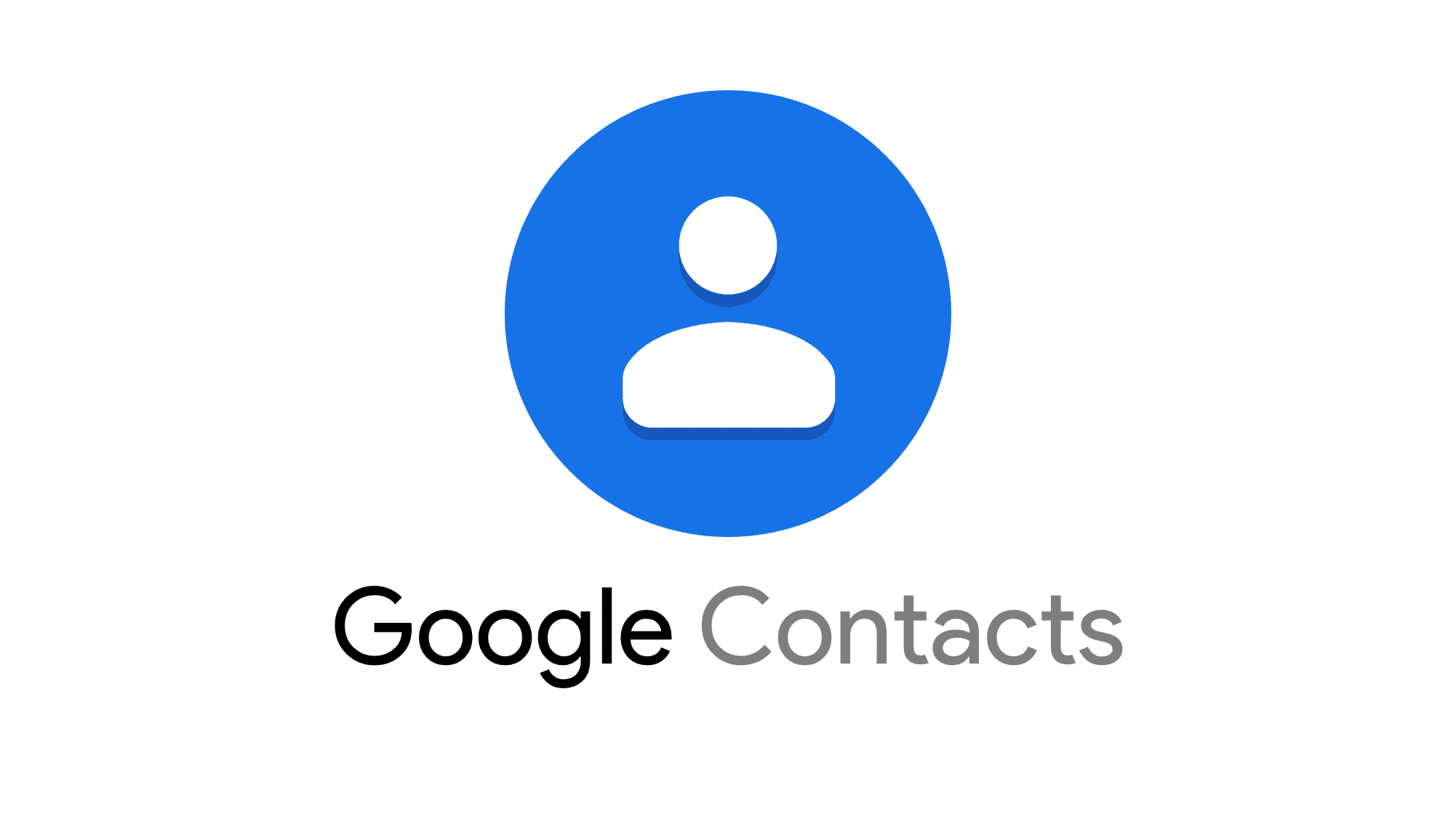1.1K
Google allows you to export individual or all contacts from your account as a file. We show you step by step how to export your Google contacts on the computer or via an Android device
On the PC: How to export your contacts from Google
On Google, you can export the contacts from your account with little effort and save them to a file. This allows you to transfer your exported contacts to another Google account or import them to another smartphone or tablet, for example. This is how the export works on the PC:
- Open the contacts in your Google account.
- Check the boxes next to the contacts you want to export.
- Then press the three-dot icon to view “more actions”. Click on “Export” in the menu.
- Select “Google CSV”, “Outlook CSV” or “vCard for iOS contacts (VCF file)” as the file format.
- Note: With “Google CSV” you can transfer your contacts to another Google account. If you want to use and edit your Google contacts in Outlook, select “Outlook CSV”. To use your Google contacts on iOS, export them as a “vCard (VCF)” file.
- Once you have selected a file format, press “Export”.
- Finally press “Save file” in the download window and then “OK”.
- You will find the file with your exported Google contacts in the download folder of your PC.
Export Google contacts via Android device
You can also export your Google contacts on your smartphone or tablet with Android operating system:
- Open the “Google Contacts” app on your device.
- Tap the three-dash icon in the top left corner to open the menu.
- Scroll down the menu and press “Settings”.
- Press “Export” in the settings.
- Select the Google account from which you want to export your contacts. Optionally, you can also export the contacts stored on your device – to do this, place a second tick under “Device”.
- Press “Export to VCF file”.
- Finish by specifying the location for the file, naming the file and saving it.