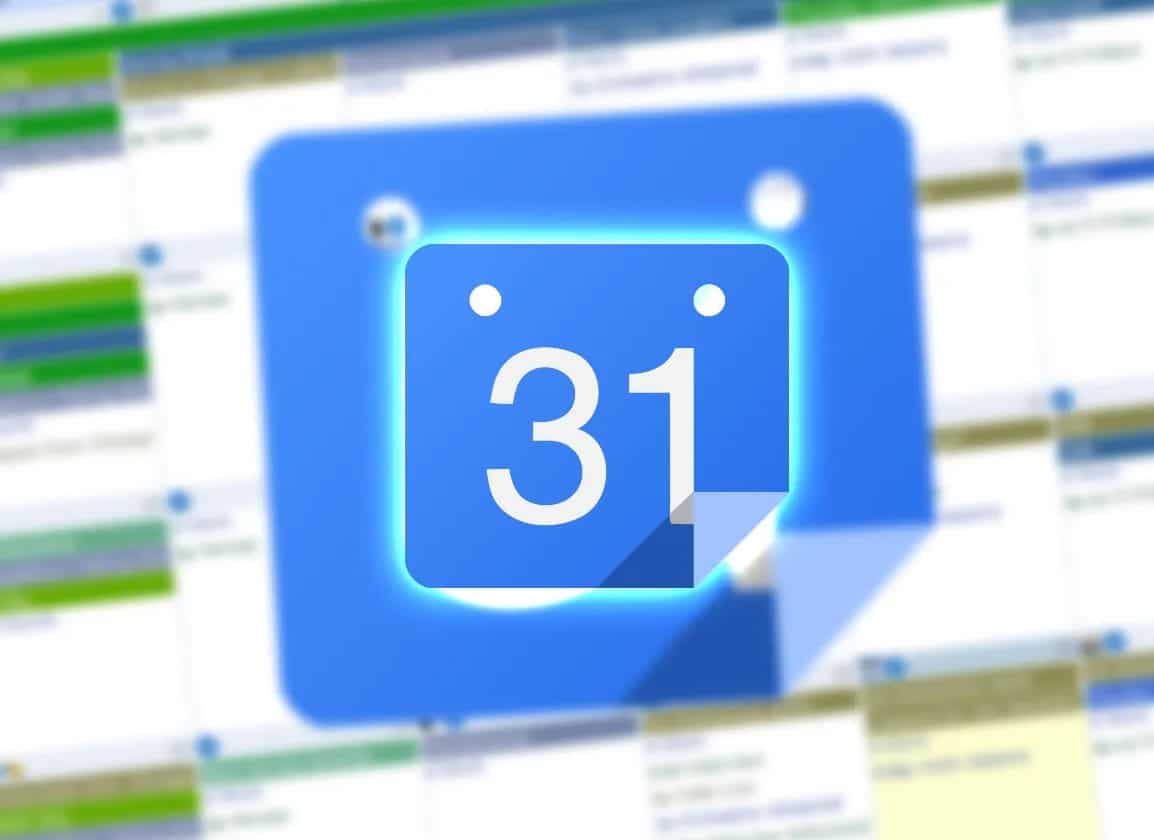769
Setting up a Google Family Calendar is helpful for keeping track of the whole family’s appointments. You can set it up in just a few steps
How to set up a Google Family Calendar: Variant one
With multiple family members, it’s hard to remember all the appointments and dates. A Google Family Calendar will help you get organised. With this first option, each member of the group has the same editing rights.
- Under the link https://families.google.com/families you can create a group as an administrator. To do this, add up to five family members in a first step.
- To avoid violating Google’s guidelines, remember that all family members added must be older than 13.
- After adding, a summary page will appear. Click on “Go” next to the calendar. The calendar view then opens.
- You can now start entering appointments. In order to make them visible to everyone, you must select “Family” in the menu bar to save them.
Google Family Calendar: Variant Two
In addition to the first variant, there is another method where you can set the editing rights for the members. The calendar can be used by all members exclusively in Google.
- First log in to Google Calendar with your Google account.
- Click the plus sign next to “Add more calendars” in the left menu column.
- Press “Set up new calendar”. You will then be taken to a page where you can name the calendar. The name “Family calendar” is suitable for this purpose.
- In the left sidebar you will now see the newly created calendar. Select it and click on “Settings and Sharing”.
- In the next step, you can share the family calendar with specific people. The email address of the family member is required for sharing.
- As the creator of the calendar, you can then set who has what permissions. For example, you can allow certain family members to view the calendar, but not allow them to edit it.