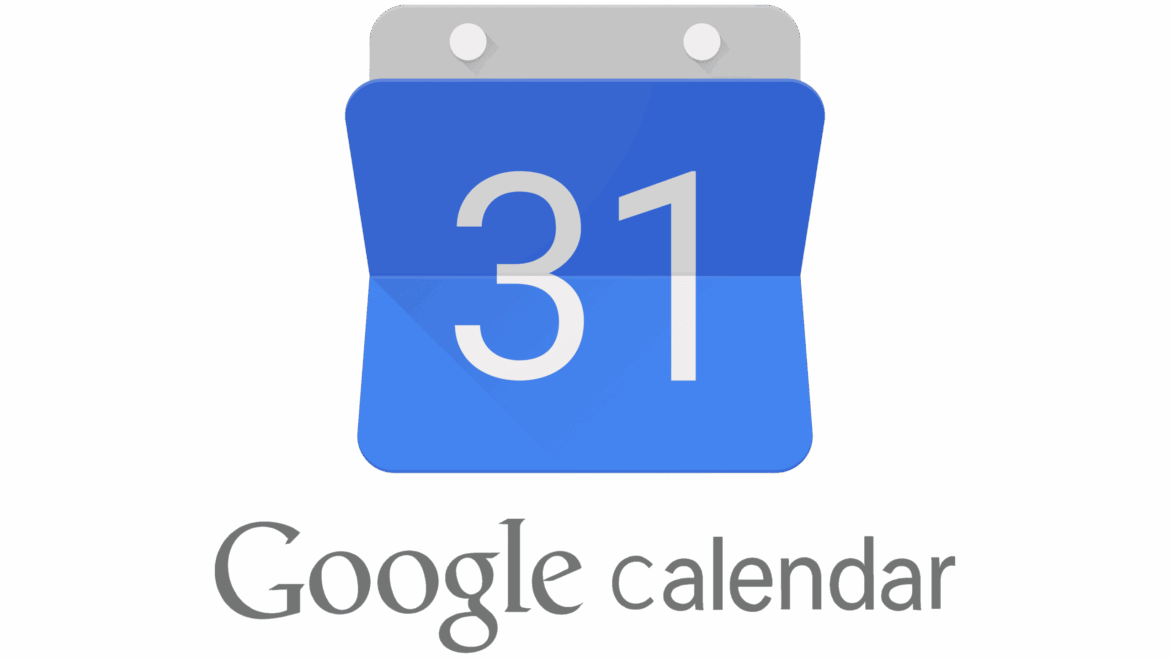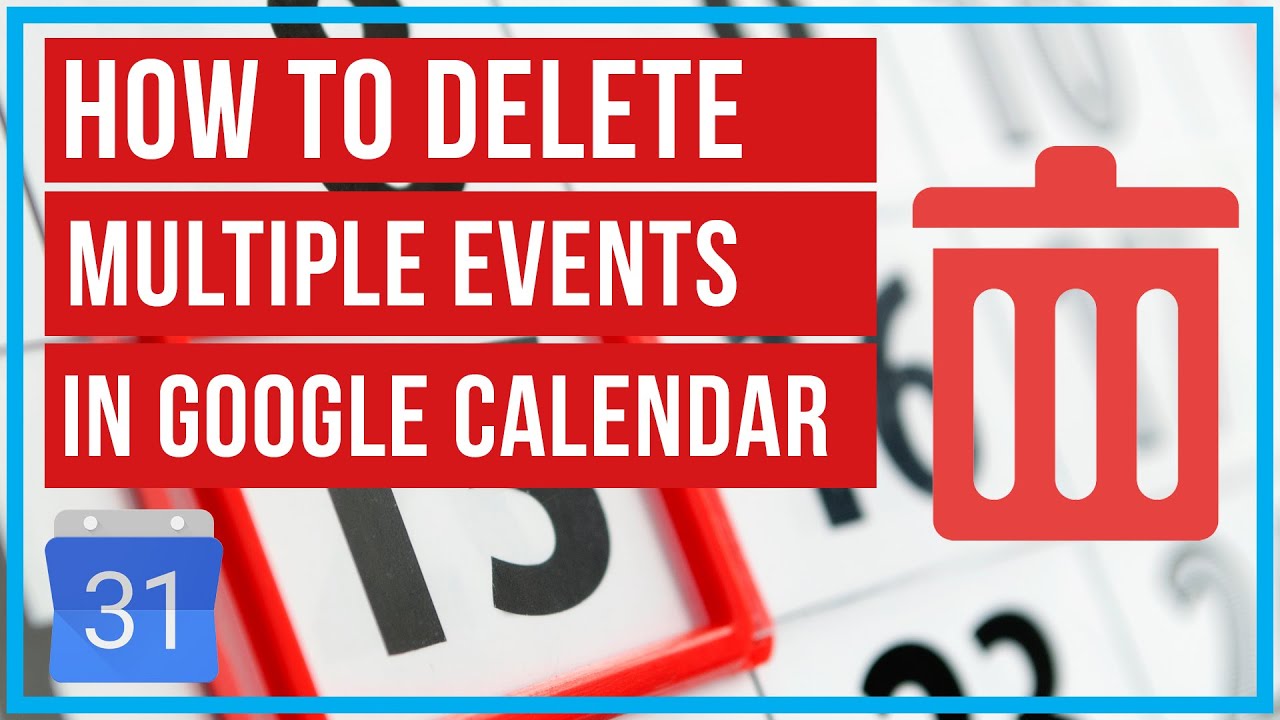1.9K
If the appointments in your Google Calendar are no longer up-to-date, you can delete them. A few steps will help you to do this. The process differs slightly depending on the system and device.
Google Calendar: How to delete your appointments
You can delete appointments in Google Calendar that are no longer current with a few clicks in the app or directly on the desktop. To do this, you first need to open your Google App or log in to Google via the browser.
- Desktop: Open Google Calendar. Tap on the appointment you want to remove. Then right-click on the appointment and confirm with “Delete”.
- iOS: Open the app and tap on the appointment you want to delete. Go to the three dots at the top. Select “Delete ☻ Delete Appointment”.
- Android: Open the app. Tap the appointment you want to delete, followed by the three dots at the top right. Select “Delete ☻ Delete”.