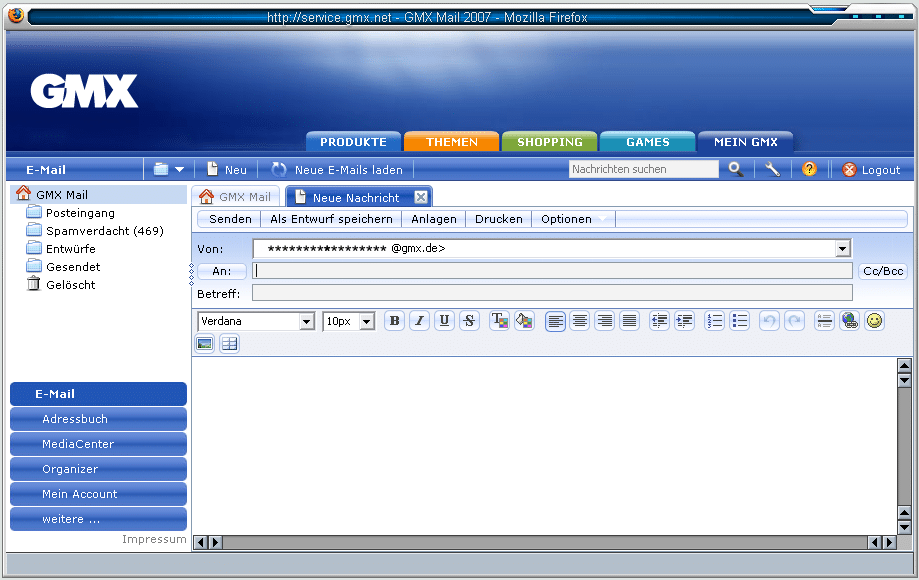2.4K
If your GMX mailbox can no longer be opened, this can either be due to your browser or the mail provider’s servers. We’ll tell you how you can fix the problem in this article.
GMX mailbox does not open – this helps
If your browser is not up to date, this may lead to problems with GMX and you will no longer be able to open your mailbox. There are several ways to fix the problem:
- Browser Update: Update your browser and access your mailbox again after a restart.
- Clean up: Then uninstall all plugins and extensions from your browser. If your mailbox is now working, you can reinstall all the addons one by one and thus convict the culprit.
- Clear cookies/cache: Outdated cookies are often to blame for problems with GMX. Therefore, delete all cookies in your browser. In addition, you should also try to delete the cache in Chrome or Firefox.
- Server fault: If this does not help, the fault is most likely with GMX. Via the website “AlleStörungen.de” you can see whether other users are also currently experiencing problems. In this case, there is only one thing left for you to do: wait until the fault has been rectified. If that takes too long, you can also contact the GMX customer service.