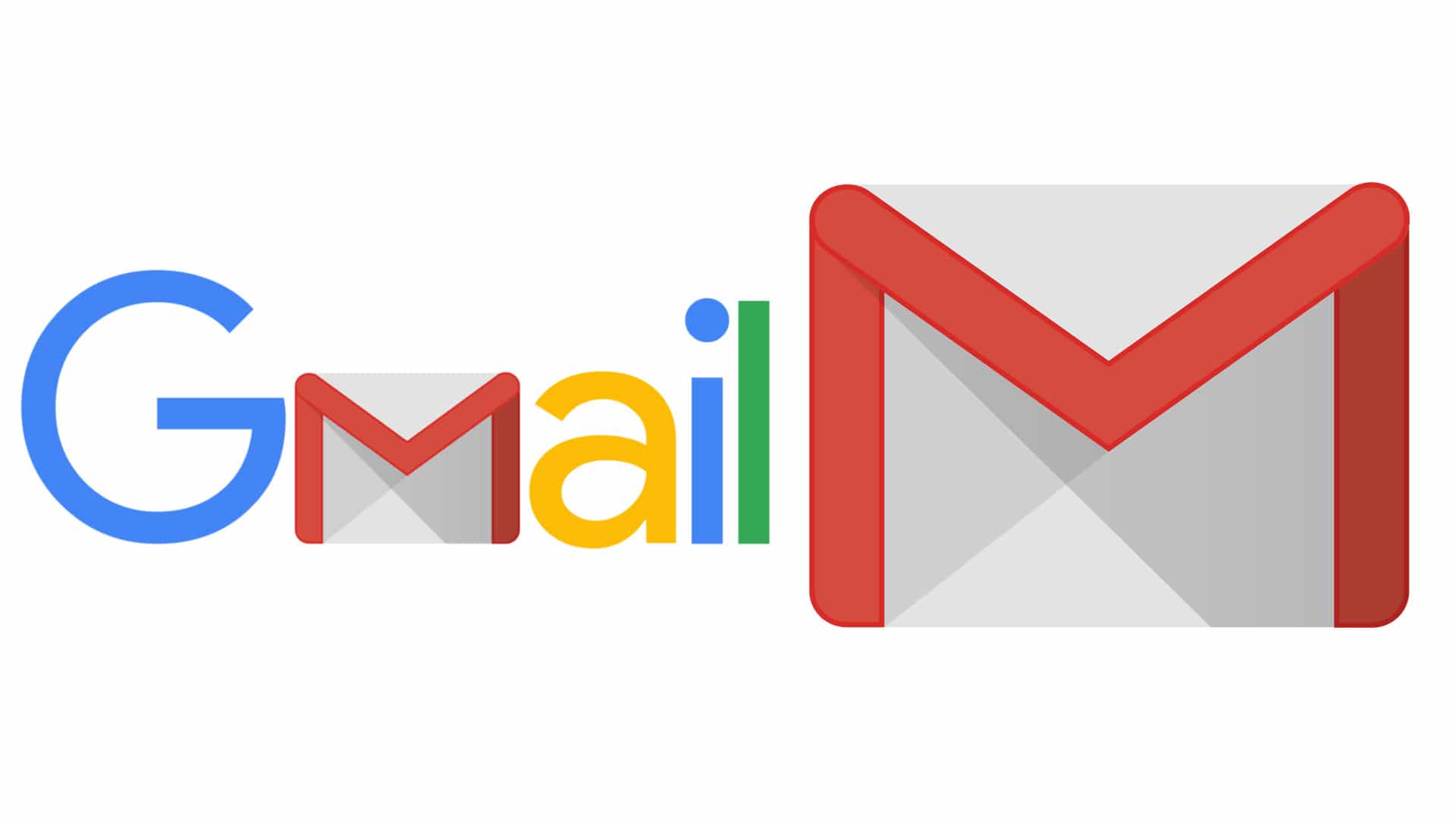1.4K
Choosing the right server setting for Gmail is a somewhat annoying decision to begin with, but an important one nonetheless. Depending on the way you want to structure your mails or not, a different configuration has to be chosen.
The right choice of your server settings at Gmail
Whether you just want to check your mail or whether you want to find an orderly mailbox like “home” from anywhere depends on your server settings in Gmail. To do this, open the settings and then select Forward POP/IMAP.
- The simplest option is to select the POP3 server. You must choose pop.gmail.com as the incoming mail server, the port is 995 and SSL is required.
- With this setting, only the requested mails are fetched from the Gmail server and copied to your local mailbox in the client. Whether the fetched mail is deleted from the Gmail server or a copy is saved there must be configured in Gmail beforehand. After fetching, the task is completed by POP and local changes, such as deleting an email in the client, does not result in any change on the Gmail server.
- The other option for choosing the incoming mail server is the IMAP server. For this, select the address imap.gmail.com, port 993 and also that SSL is required.
- The big difference here is that a copy of your Gmail mailbox is created in the client. Mutual synchronisation applies here. Consequently, mails that you delete directly on your Gmail server, for example, are also deleted in your client and vice versa. With this setting, sorting your mails into folders also works and you can access your already sorted mailbox from anywhere as usual from home.
- For the outgoing server, there is only the choice of SMTP server. The correct configuration is to choose the address smtp.googlemail.com. The port is either 465 for SSL or 587 for TLS/STARTTLS. SSL is also required here.
- Your Gmail address is normally used as the username and the password also corresponds to your normal password for the mailbox.