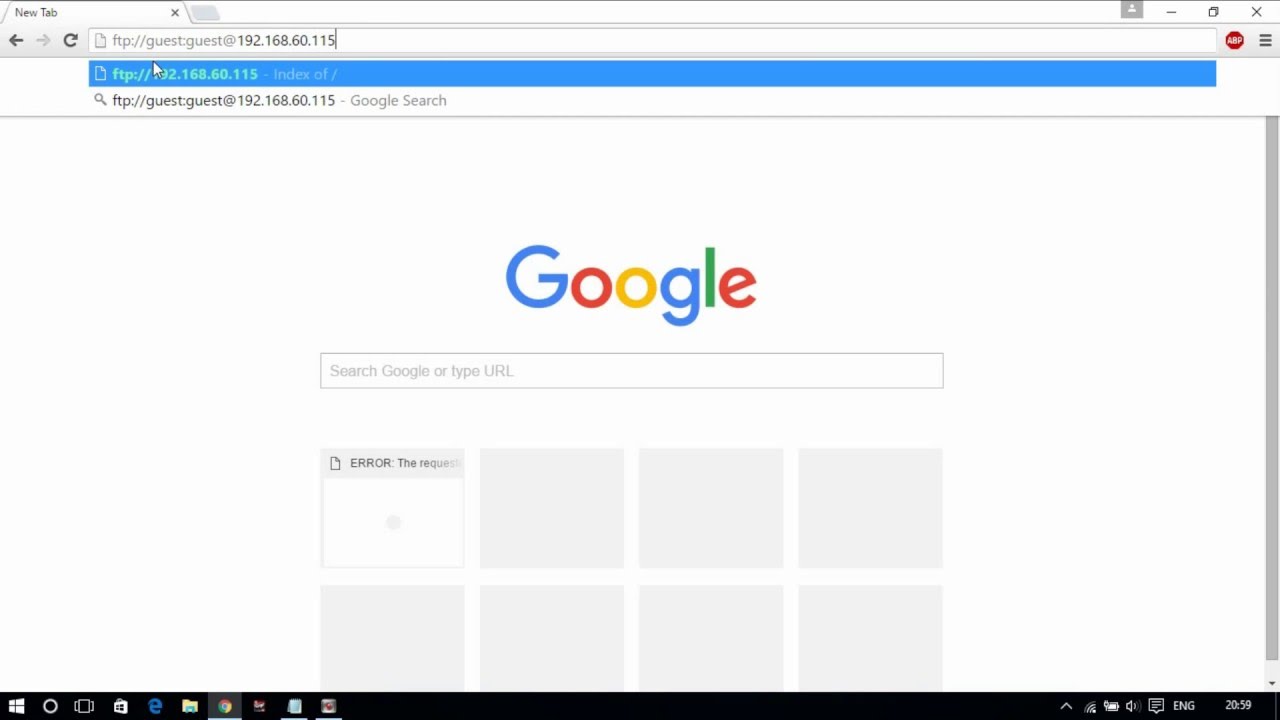1.2K
You can also access FTP servers directly in your browser without installing any special software.
Accessing an FTP server without logging in
Almost all current browsers have an integrated FTP client. This means that you can also access stored content on your computer or laptop via the HTTP protocol in the browser.
- However, you only have to adhere to a certain syntax in the URL if you want to access a server. You can recognize the address of an FTP server by the prefix “ftp://” instead of the usual “http://” or “https://”
- If you do not need authentication, a URL looks like this, for example: “ftp://SERVER_ADRESSE:PORT”.
- In most cases, however, you do not need to specify a port because it is automatically set to the default port “21”.
- In these cases, it is sufficient to enter the exact server address after the code “ftp://” in your address bar.
In the browser: Accessing an FTP server with authentication
Many FTP servers require you to log in with a user name and password. You have to enter both of these in the address bar:
- In this case, you first place your user name and then your password in front of the actual server address. Separate the two entries with a colon. Then separate this entry with an “@” from the server address.
- A call would look like this, for example: “ftp://USER:PASSWORD@SERVER_ADDRESS:PORT”.
- After logging in, you can then navigate in the server’s directory tree and download files.