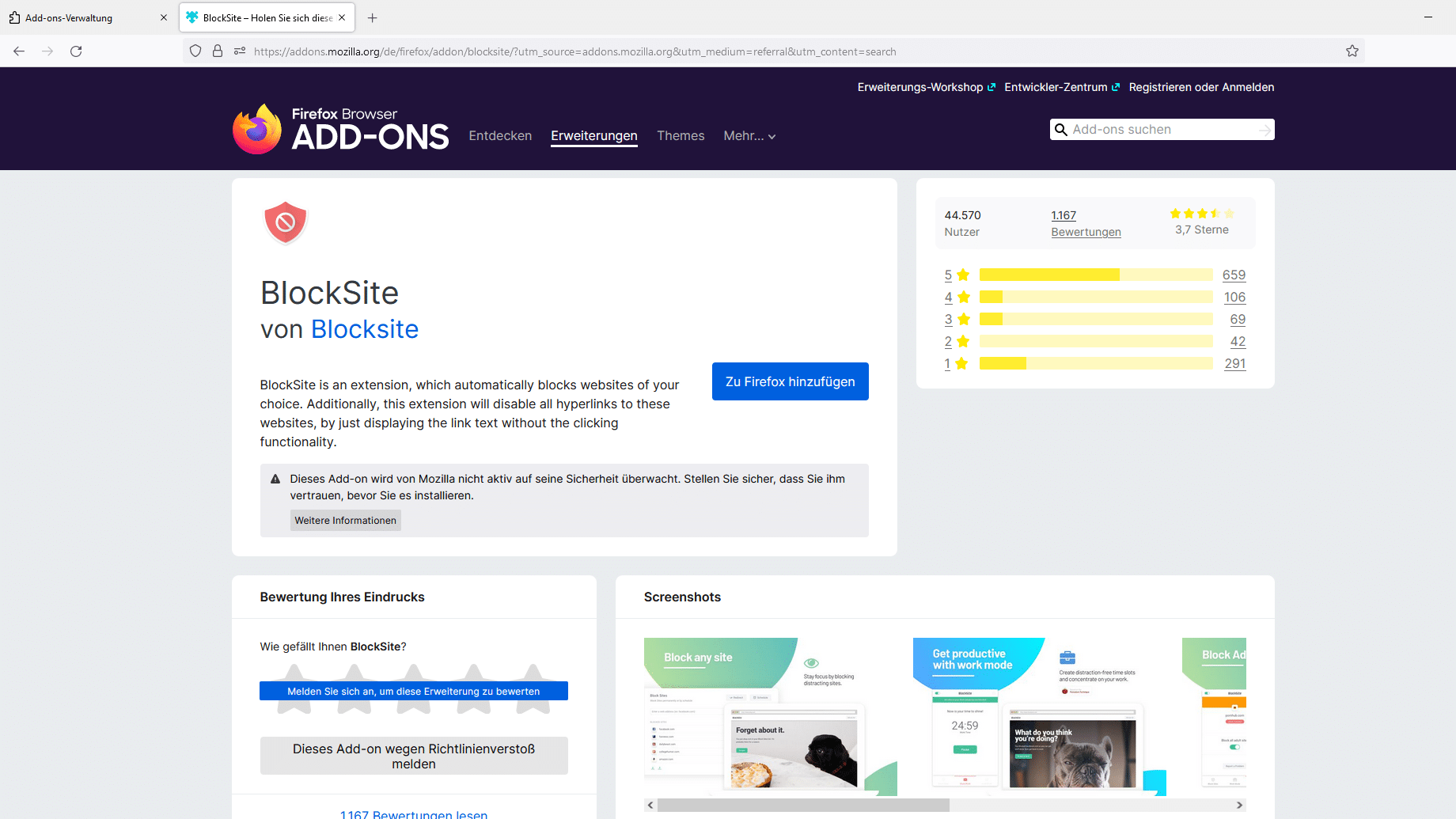Block websites in Firefox – these are the steps you need to follow
To be able to block individual websites in Firefox, you need the free add-on BlockSite:
– After installing and restarting Firefox, you can start configuring the extension by selecting “Add-ons” from the menu icon.
– Then click on “Settings” under “BlockSite”.
– Check “Enable BlockSite” and click “Add” under “Blacklist” to add website blocks.
– Enter the URL of the relevant website under “Location” and optionally select a description text.
– Confirm your entries with “OK”. The corresponding web pages can now no longer be accessed with Firefox until they are removed from the list via the add-on’s settings.
– However, this method is anything but safe. If you start Firefox in safe mode or simply deactivate the BlockSite extension, you can access all blocked sites again.
We therefore recommend using the Hosts file if you want to block individual websites under Windows.
In addition, you should know that the BlockSite add-on is not regularly checked by Mozilla staff. You will find a corresponding note in the Firefox add-on overview. You must therefore trust the security of BlackSite when using the extension.