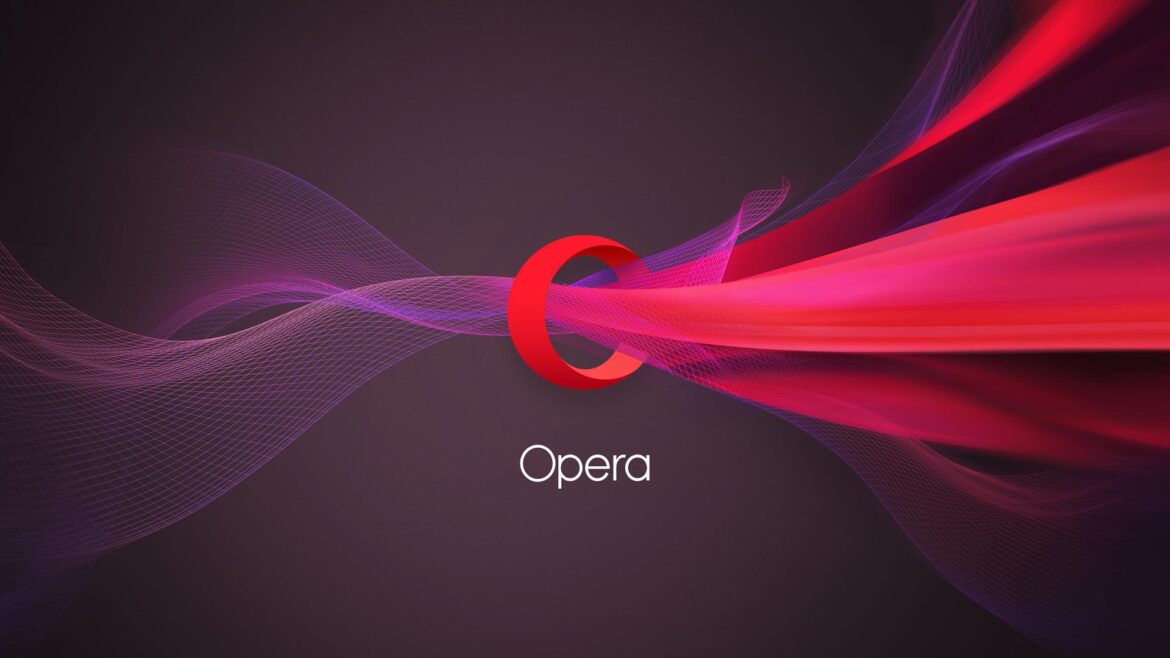Bookmarks are very easy to export in Opera and it is worth using this option of the popular browser regularly. Otherwise, if your hard drive crashes, you may lose the bookmarked links to important websites.
Exporting Opera bookmarks – how to make a quick backup
Exporting your bookmarks can be done very conveniently and quickly with Opera at any time without any effort:
– First, call up the Opera menu. To do this, click on the Opera logo that you see in the top right-hand corner.
In the menu bar, go to the third section where you will find the menu item “Bookmarks”. After clicking on it, you will see the option “Export bookmarks” in the sub-menu at the very bottom.
– If you call up this option, the browser automatically opens your documents folder. By default, Opera saves the bookmarks in this folder with the current date, provided you confirm the process with a short “OK”. If you save your bookmarks regularly, the date is a very useful aid when you are looking for something.
Alternatively, you are of course free to save the Opera bookmarks in a different folder and/or under a different name. It may even make sense to create an explicit Opera bookmarks folder.
– The bookmarks are saved as HTML documents, so that you can import the data into another browser if necessary.
– If you do not want to export the Opera data but import the data from another browser, call up the option “Import bookmarks and settings”. You will find this option immediately above the “Export bookmarks” option described above.