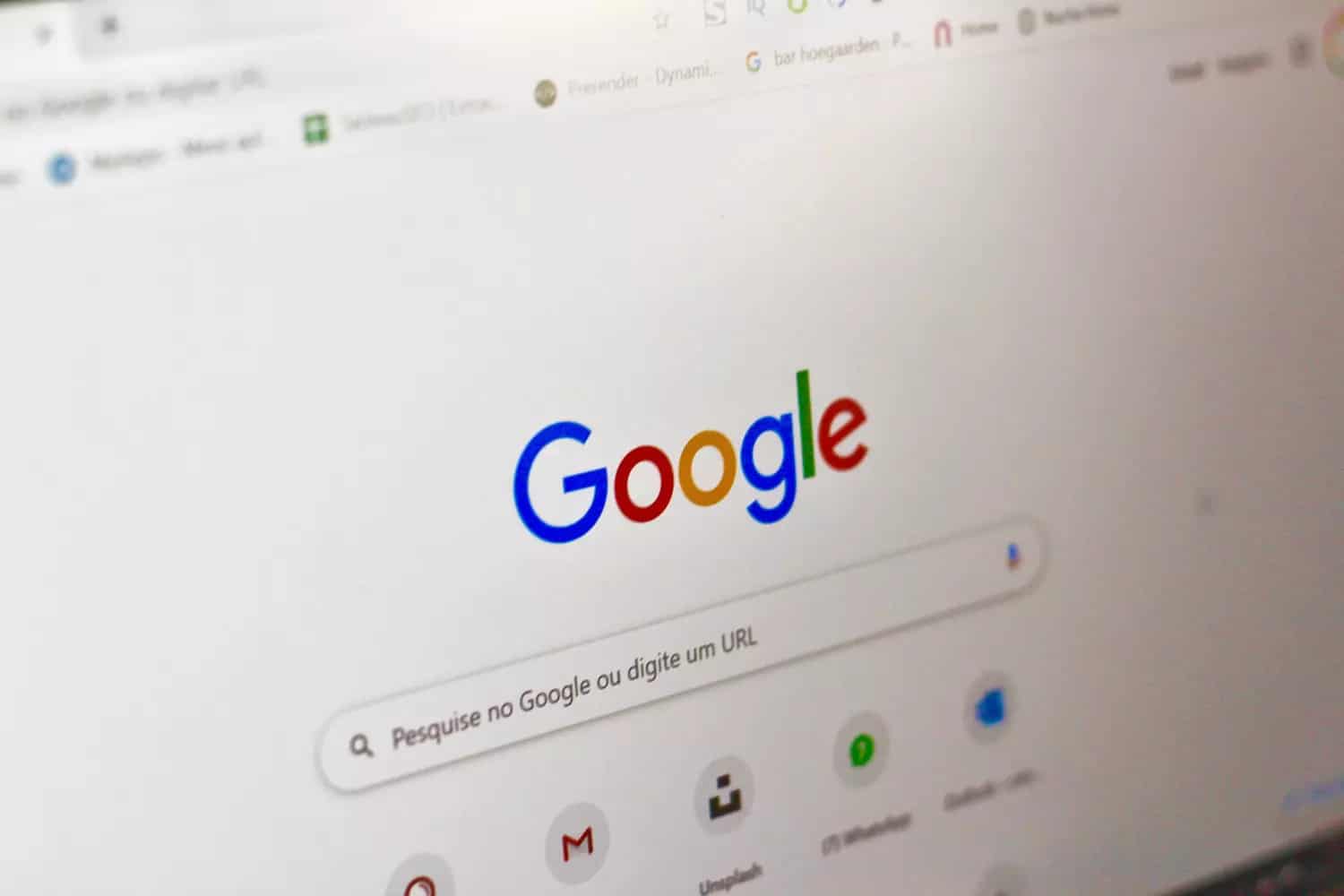1.1K
If you want to enable WebGL in Google Chrome, it is easy to do so. However, there are a few things you need to keep in mind in order for this to work.
Enable WebGL: These are the steps for Chrome
To enable WebGL in Google Chrome, follow these steps:
- First, it is important that you have the latest version of Chrome installed. Check this and update if necessary.
- Type chrome://flags in the address bar and press Enter to open the Chrome Experiments page.
- Type WebGL in the search box and press Enter. This will display all available WebGL options.
- Search for WebGL 2.0 or WebGL Draft Extensions in the list of results. Click the drop-down menu and select Enabled.
- After you have enabled WebGL, click the Restart button at the bottom of the page to restart Chrome for the changes to take effect. If this button does not appear, close Chrome manually and reopen the browser.
- To verify that WebGL has been successfully enabled, open a new tab in Chrome and visit the following website: https://get.webgl.org/. If you see a rotating WebGL animation, WebGL is enabled in your browser and ready to use.
Web Graphics Library: What exactly is behind WebGL
WebGL is the abbreviation for “Web Graphics Library”.
- This technology allows you to display interactive 3D and 2D graphics directly in a web browser without the need for additional plug-ins or software downloads.
- It is a JavaScript API (Application Programming Interface) based on the OpenGL ES specification, a graphics library commonly used in the gaming and computer graphics industries.
- Some examples of the use of WebGL are online games, virtual reality, interactive product presentations, data visualisations and architectural models that can be displayed directly in the web browser.