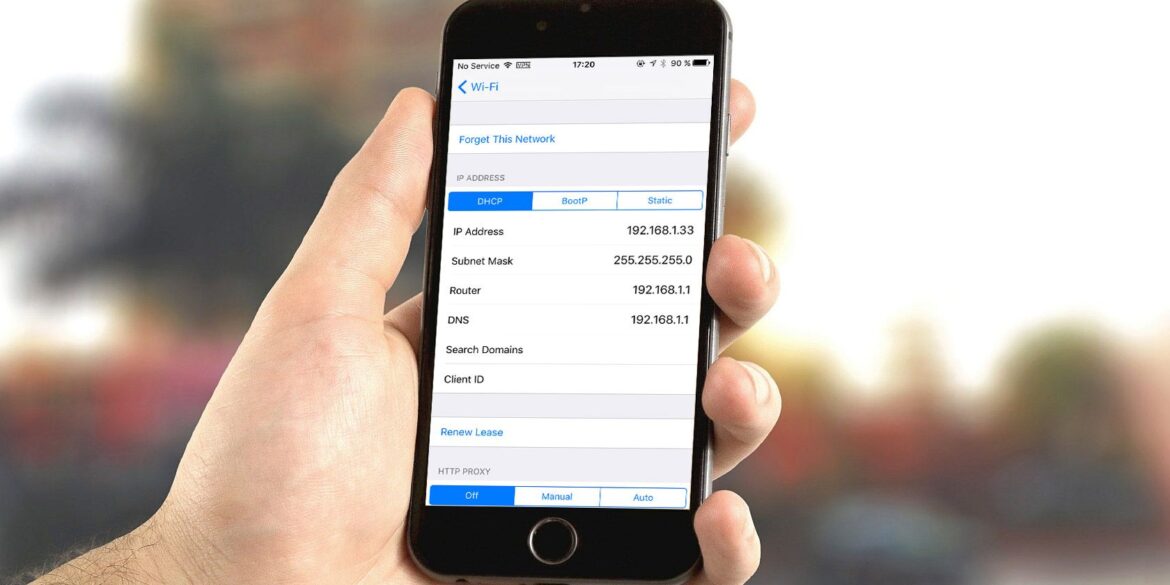2.2K
If you want to look up your IP address on your mobile phone, Android mobile phones or iPhones offer the option of displaying and changing the local network address. We will explain how to do it.
Display and change the IP address on the Android mobile phone
You can display the local IP address of your current network connection on your Android phone.
- Open the settings app of your mobile phone.
- Under the item WLAN, the current network is displayed.
- If you now tap on WLAN, you will be shown a list of available networks and the option to configure the WLAN.
- The new page will tell you your current IP address. The IP4 address consists of four number blocks between 0 and 255 and the IP6 address consists of five four-digit blocks of numbers and letters.
- You can find out the external IP address in the settings under the item About the telephone.
- If you tap on Status, the current IP address will be displayed.
- If you want to change the IP address, click on the advanced settings under WLAN and set DHCP to static and assign an address. However, you must assign a free IP address, otherwise problems will occur. Ask the administrator of the network about this.
- Open the settings on the iOS device.
- Tap on WLAN there.
- Press the circled i icon next to your current WLAN connection.
- Now you can see your current IP address.
- To change it, tap Configure IP.
- There, select another option instead of Automatic. Again, make sure that you can only specify addresses that actually exist and are free on the network.
- You can also obtain a new IP address by renewing the lease.
Display and change IP address on iPhone
On the iPhone and iPad, displaying the IP address works similarly to the Android phone.
- If you tap on Status, the current IP address will be displayed.