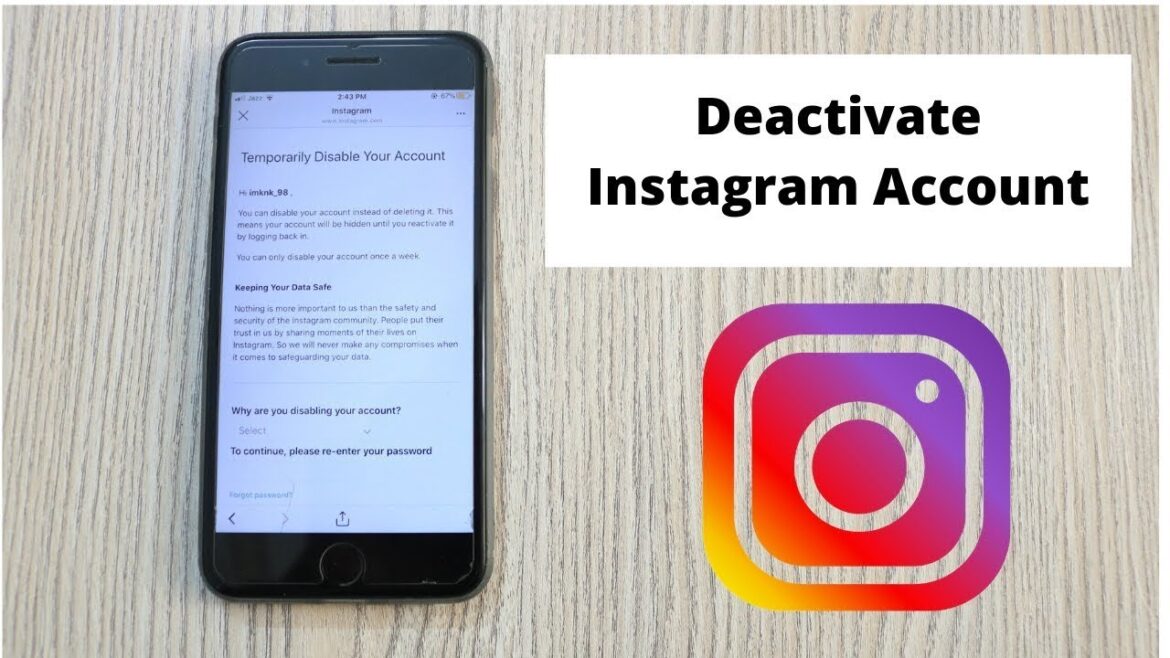If you want to delete your Instagram account, you can either do it with the app or on your PC or Mac. In this practical tip, we explain step by step how to deactivate your account temporarily or delete it completely.
Temporarily deactivate your Instagram account
If you only want to deactivate your account temporarily, you can follow these instructions. The advantage of this option is that your pictures can no longer be accessed online by other users, but your photos will not be permanently deleted. Your profile is therefore inactive, but can be reactivated if you should change your mind.
- Visit the Instagram websiteand log in to your account.
- Click on your profile in the top right-hand corner and select the “Edit Profile” category there.
- In the bottom right corner you will now find the option “Temporarily deactivate my account”.
- Select any reason and enter your password.
- Using the “Temporarily deactivate my account” button, you will be logged out of Instagram.
- Your Instagram profile is now completely invisible. If necessary, you can reactivate it at any time by logging in.
- For a permanent deletion of your Instagram account, use the following Link and follow the instructions in the next paragraph.
Instruction: Delete Instagram profile permanently
If you want to permanently delete your profile on Instagram, you have to take a different route, which is hidden at first glance. Attention: If you shut down your account permanently, all pictures, likes and follower counts will also be deleted
- Follow this link and you will immediately be taken to the page where you can delete your account permanently.
- Log in with your username and select any reason from the list.
- After you have explained the background for your exit, you will need to enter your password to continue with the process.
- Press the red “Delete my account permanently” button to deactivate your account. After that, your account has been permanently closed.